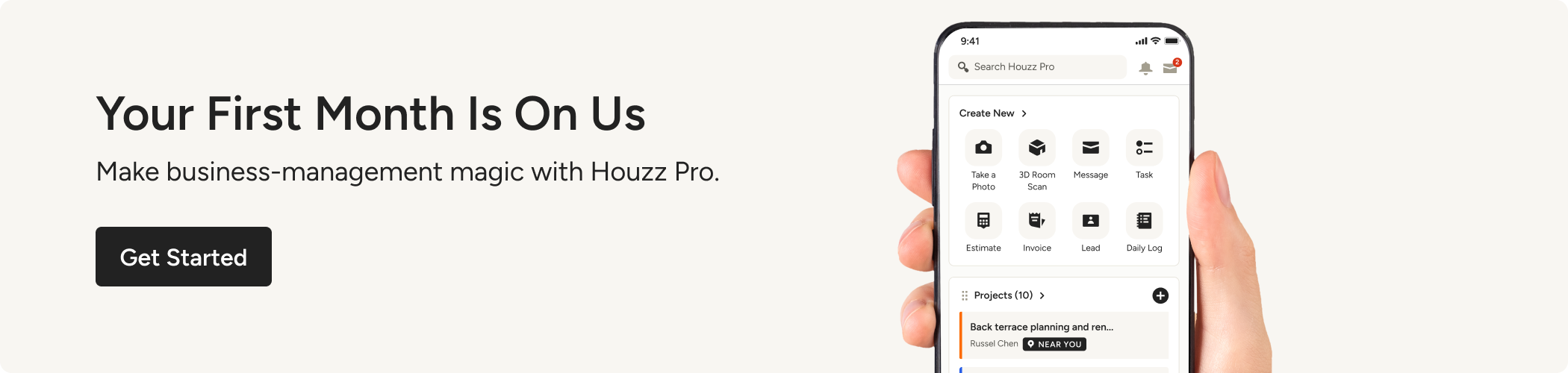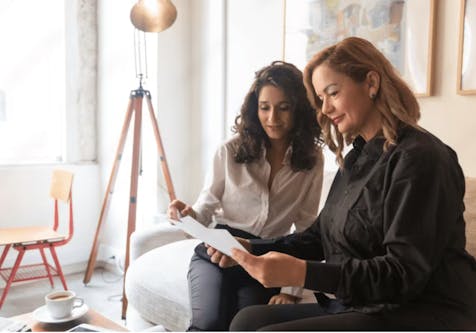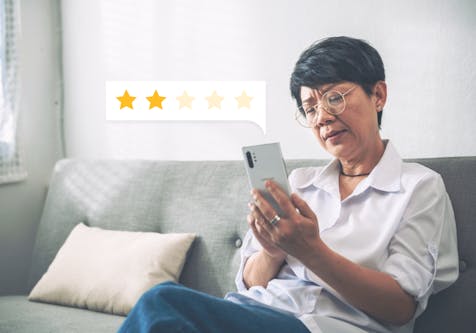How Interior Designers Use Houzz Pro Visualisation Tools
See how our 3D Floor Planner, Life-Sized Walkthroughs and Mood Board features can help you exceed your clients’ expectations

Sharing your creative vision with clients is one of the most crucial things an interior designer can do. Helping them to clearly see and feel how you reimagine their space gets them closer to saying ‘yes’, and avoids misunderstandings that may arise once their renovation is underway. At Houzz Pro, our integrated tools use the latest technology, take the guesswork out of visualisation, and are simple to use, so both you and your client are happy.
Here, we share how designers use the collection of Houzz Pro visualisation tools: Room Scanner + LiDAR; 3D Floor Planner; Life-Sized Walkthrough; Product Clipper & Mood Boards, and our newest feature, Room Planner. Learn how to use the tools with ease and view video demos of each one in action.

1. Measure a Room in Minutes
LiDAR is the latest and greatest scanning capability for the Houzz Pro 3D Floor Planner.
- Automatically captures room measurements, detecting walls, furniture and more, so you can create 2D and 3D floor plans at lightning fast speed.
- Reduces the need to return for additional measurements.
- Allows you to upload, edit and share floor plans via a desktop computer.
- The ability to upload existing floor plans, too.
How it works:
- LiDAR technology is available on iPhone Pro models 12 and higher and iPad Pro 2020 or newer models.
- Scan a room by gently moving your iPad or iPhone up and down.
- Capture every angle and watch floor plans and furniture come to life before your eyes.
What pros say: “I used the Houzz Pro Room Scanner with LiDAR, it was mind blowing! We are promoting to our clients that we use the most advanced technology here and this is a highlight.”
- Sandia Krauss, LUXE Designers Group
Learn more: Watch How to Scan a Room Using LiDAR Technology
2. A Faster 3D Floor Planner
The Houzz Pro 3D Floor Planner is one of the most popular tools among interior designers, because it’s a fast way to get conceptual and schematic designs in front of their clients with high-quality 2D and 3D visuals. We know that homeowners often have trouble visualising the end state of their project, so having a 3D floor plan that you can share with them and look at together is a great way to get them to that point.
- Speed up decision-making by getting a shareable design faster than using a more traditional desktop CAD software.
- Align with clients on the design vision by providing a 3D walkthrough even before you present a formal proposal and save time over the life of the project.
- Differentiate your business in the minds of homeowners with the high-tech professional tools that today’s sophisticated clients expect.
- Use the 3D Floor Planner to get client approval on the overall, final design.
How it works:
- Select, draw and zoom in and out to add walls and measurements.
- Drag and drop doors, windows, staircases and other features from a wide selection of styles.
- Add generic or Houzz products, such as sofas, coffee tables, lighting, and more.
- Change wall colours.
- Choose from tiles, rugs and wood options to create flooring details.
- View in 2D or the dollhouse option and send to clients so they can interact with it, too.
What pros say: “We love using the 3D Floor Planner because it’s easy to use. It takes a third of the time to create a concept and put together a layout versus other tools. This means that we can go from measurements to floor plan quickly, and often have something to share with clients the same day.”
- Victoria Ray, Featherlane Design Co.
3. Make Your Walkthroughs Life-Sized and Authentic
Imagination becomes reality with AR Life-Sized Walkthroughs, because they show clients your new proposed design in the backdrop of their actual space. Having AR capability on your everyday device isn’t just a competitive advantage – it can help to get approval from clients faster and prevent costly changes.
- Wow clients and convey your design vision with this Augmented Reality view.
- Convey the big picture and even the smallest design detail in an authentic way.
- See the new design come to life against the backdrop of a client’s current space, so they can better envision the plan and feel ready to give final approval faster.
How it works:
- Go to the Houzz Pro Mobile App and select your 3D floorplan.
- Press the AR button next to the floorplan.
- Point your device around the room you are in and the 3D floor plan will be overlaid into the real world space.
Learn more: Watch How to use the Houzz Pro Life-Sized Walkthrough
4. Why Designers Love Houzz Pro Product Clipper and Mood Boards
Two of the most beloved Houzz Pro tools go hand-in-hand: the Product Clipper and Mood Boards. They work seamlessly together. The Product Clipper lets you skip the cut and paste routine, so you can visit any website and start clipping images, descriptions, dimensions, SKUs and more to add to your Houzz Pro Product Library, Mood Boards, Room Planner (see next section for more information) and more.
- Clip product images, information, price, description and more from any website.
- Quickly and easily add clipped items to Room Planner, Mood Boards, tear sheets, proposals and other relevant client communications.
- Automate the process of online product sourcing.
- Automatically calculate product markups in proposals.
- Integrate the Product Clipper and Mood Boards directly into your design and workflow, so you never duplicate the effort.
- Use visuals instead of spreadsheets to create your vision and let clients sign off on the products you’ve clipped and sent them in your Mood Boards.
- Save clipped products in your Houzz Pro Product Library to use again.
How it works:
- Download the Houzz Pro Product Clipper from the Chrome web browser.
- Hover over the image of a product, such as a sofa, on your favourite vendor website and click on the leaf icon.
- Choose up to five images per product to add to your Product Library or Mood Board.
- Decide which details you want to include for the product
- Use the powerful layering and background removal to add products directly to a room, and add paint swatches and other images to your Mood Board. Resize and rearrange to meet your goals.
What pros say: “The Product Clipper is a blessing that has made our lives way easier. Before Houzz Pro and the Product Clipper, we were using spreadsheets, the clients couldn't see the items and they’d have to click on links. Now, I love that you can clip items and they’ll appear directly in your Room Plans.”
- Asisat Edu, DIH Designs
Learn more: Watch this demo of how Product Clipper and Mood Boards work together seamlessly
5. Bring It All Together With Room Planner
One of the newer Houzz Pro features, Room Planner combines a workspace along with presentation, so interior designers can go from concept to presentation to client approval all in one place. Streamline communication, manage expectations and control your client’s experience with Room Planner.
- Use the budget tracker to work with your team to determine how different price points impact the overall budget.
- Streamline communication by letting your team and clients leave comments on specific products within the room plan. Make updates based on the feedback to keep the process moving along.
- Control how much information you want your clients to see.
- Focus the attention of clients on specific aspects of the design, such as the areas still awaiting their sign-off.
How it works:
- Add products from your Product Clipper, Product Library, 3D Floor Plan, Mood Boards and more.
- Quickly convert your projects. Turn any Room Plan into a professionally branded proposal or invoice.
- Share your Room Plan with clients, either directly through email or text links or through the Houzz Pro Client Dashboard.
What pros say:
“I love how in the Room Planner you can add multiple products for clients to approve or decline. For instance, you can add a few lamp options that they can choose from, and see them approve and decline them. It’s an amazing function to have!”
- Andrea Martoccia, Motivo Home Design
Learn more: Watch a demo of Houzz Pro Room Planner in action.