How to Customise Your Lead Settings to Get the Leads You Want
On Houzz Pro, there are many ways you can customise your lead settings to maximise the number of quality leads you receive for your business.
Within your lead settings, you can adjust preferred budget levels, scope of service, standalone services, location of leads, and more.
This customisation option is available for Ultimate pros. To upgrade your plan, see our pricing page.
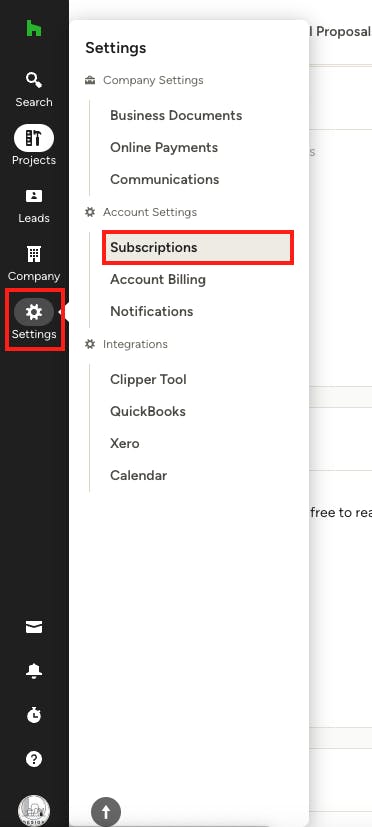
How to Access Your Lead Settings
To find and adjust your lead settings:
1. Click on the Settings icon from your left navigation, then select Subscriptions from the menu.
2. Click the Edit Package button on the subscription you want to edit (you will be able to edit multiple packages at once).
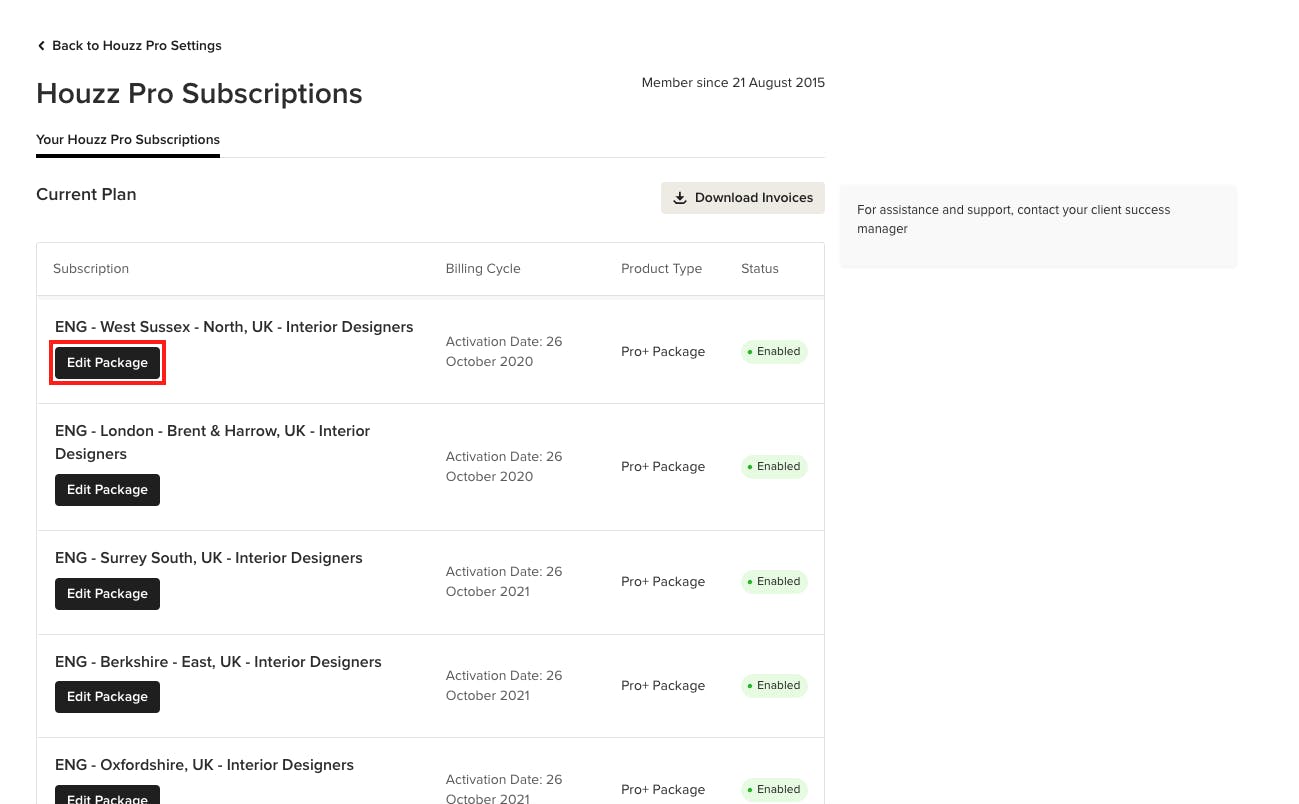
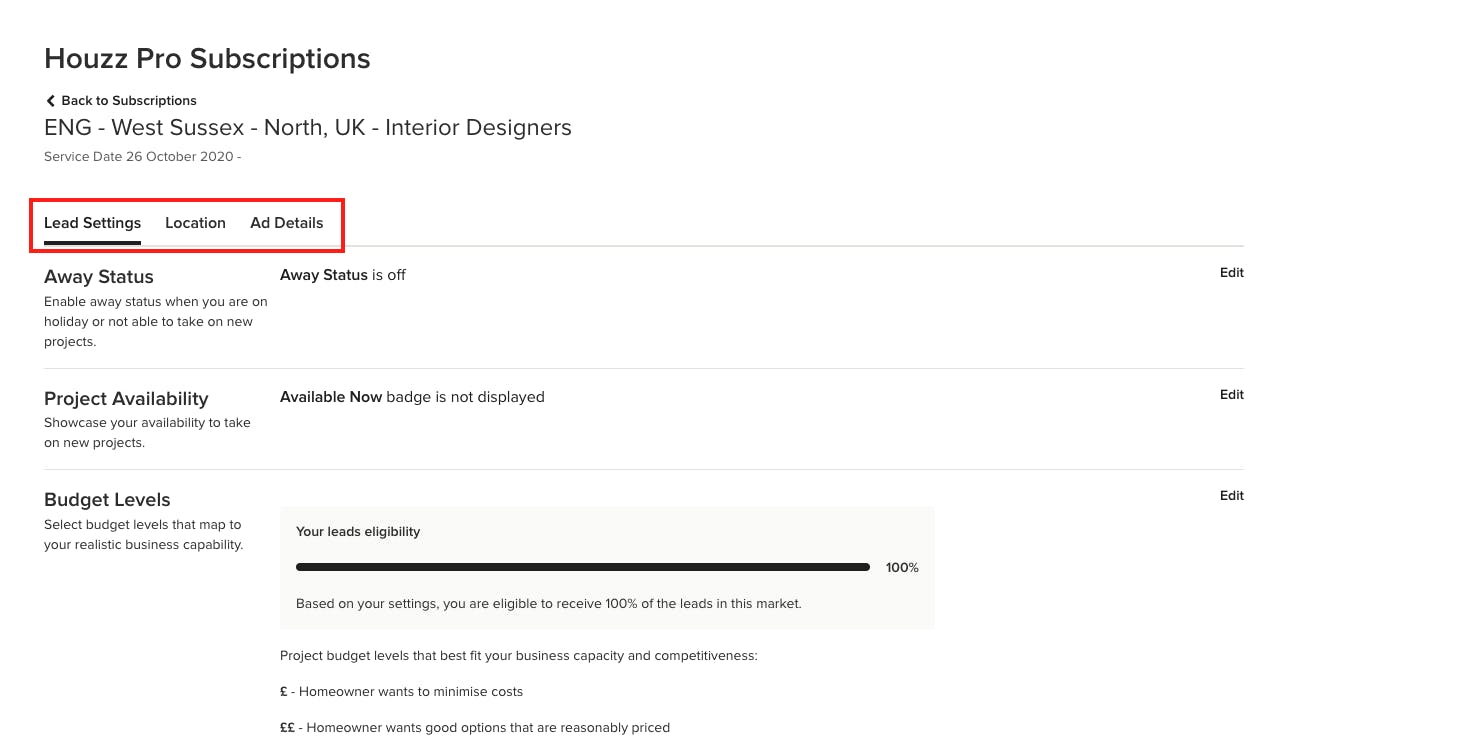
3. Most of the lead preferences are available in the Leads Settings tab, but you can also make adjustments to your lead locations and ad details by clicking on the other tabs.
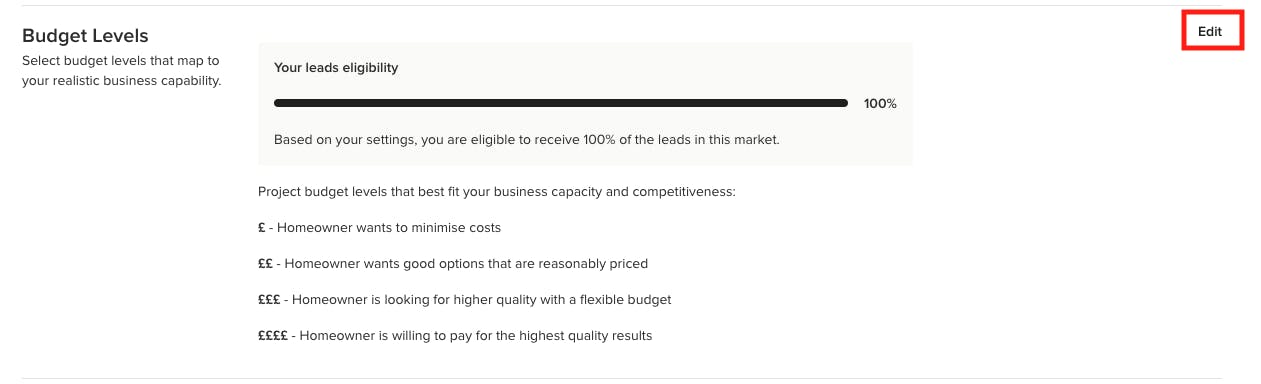
Adjust Client Budget Preferences
Within lead settings, you can adjust your preferred budget levels for projects to ensure you only receive leads that are realistic for your business.
Available budget levels are €, €€, €€€, €€€€ — we have found that homeowners are more willing to input this more general budget information instead of committing to a specific price amount.
To edit your lead eligibility based on budget, click the Edit button in this section.
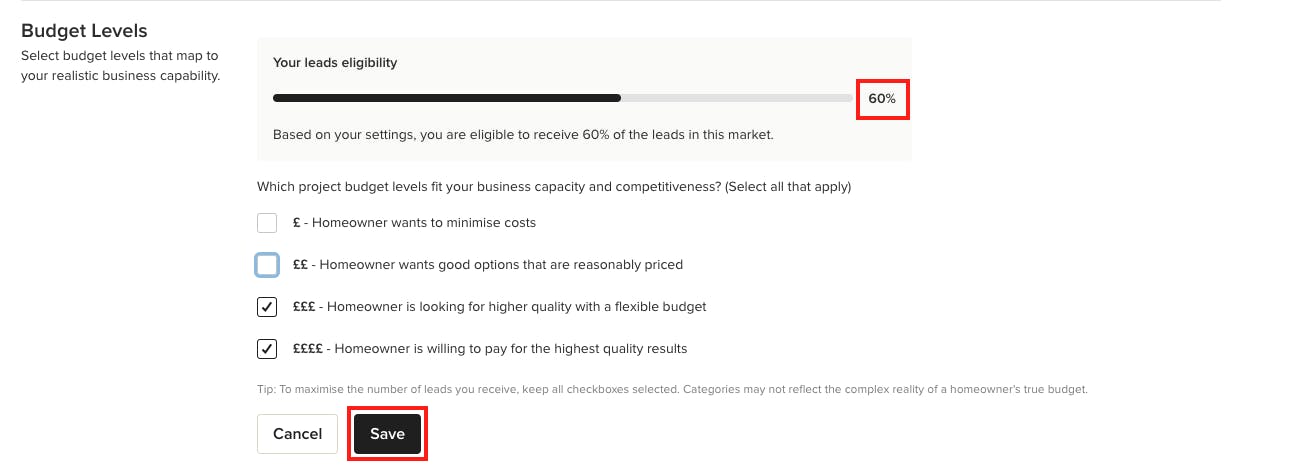
Check the boxes next to the budget ranges you would like to receive. You will notice the lead eligibility percentage at the top will adjust if you uncheck certain budget ranges. When you're done, make sure to click Save.
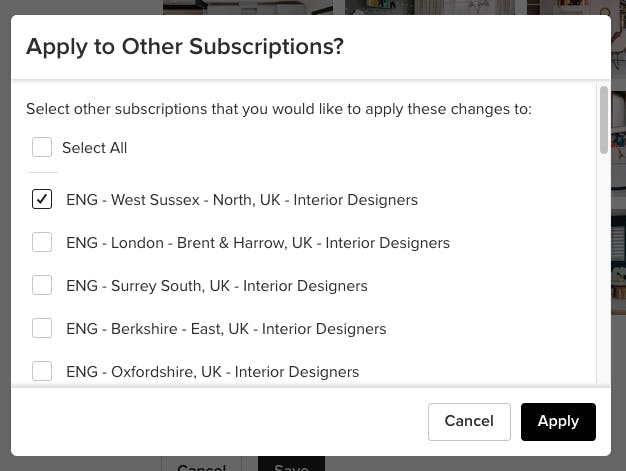
You will then be able to apply the changes to other packages. To do this, check the relevant boxes, then click Apply.
The leads you receive will now reflect your set budget preferences.

Adjust Scope of Services
Within lead settings, you can adjust your preferred scope of services, which specifies what specific parts of a project you are willing to take on. This will help target the most relevant leads for your business.
Scope of services includes whether you provide design, construction, installation, repair, sales — or a combination of all these services. Your options may depend on what type of package you have and are editing.
To edit your lead eligibility based on scope of services, click the Edit button in this section.
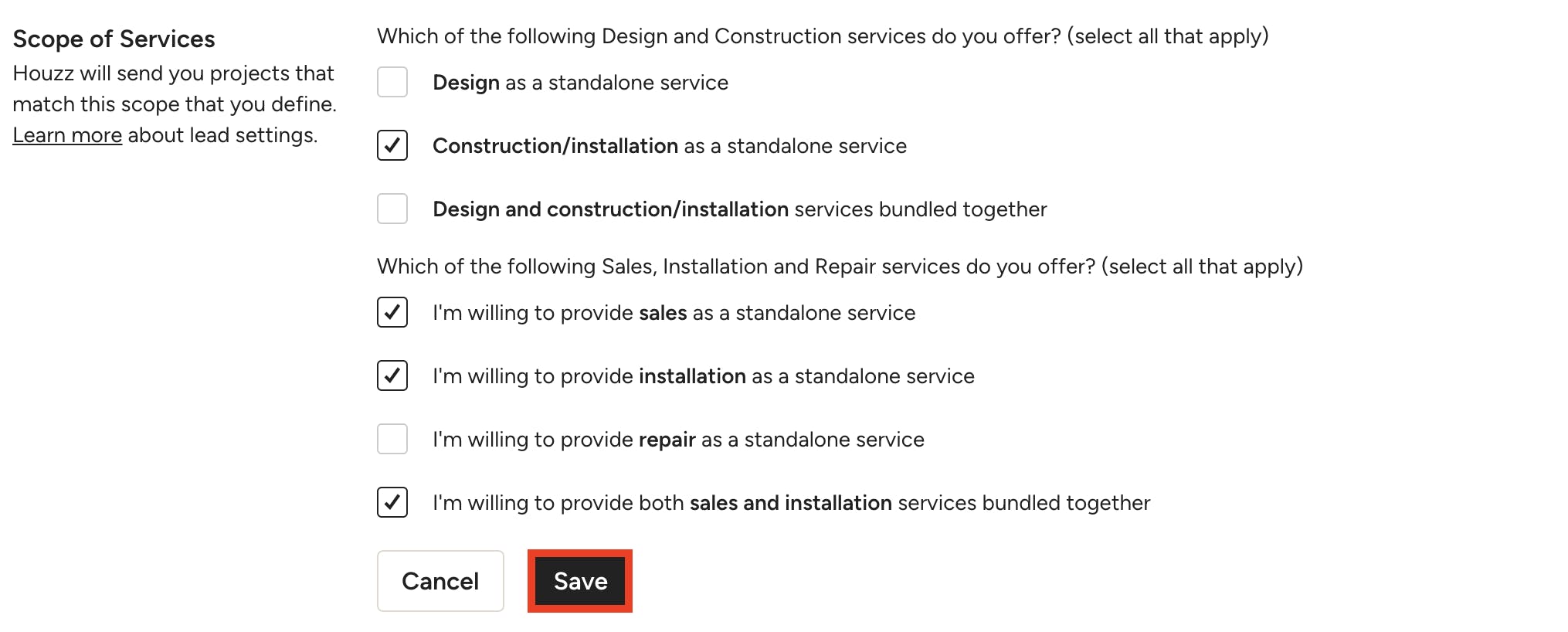
Check the boxes next to the specific service types you would like to offer (select all that apply). When you're done, make sure to click Save.
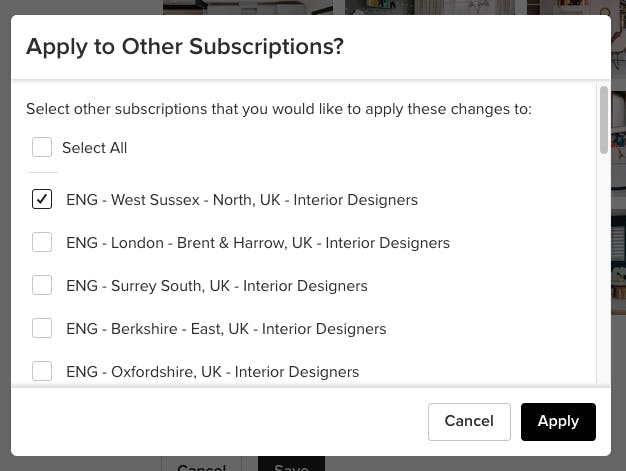
You will then be able to apply the changes to other packages. To do this, check the relevant boxes, then click Apply.
The leads you receive will now reflect your set scope of services.
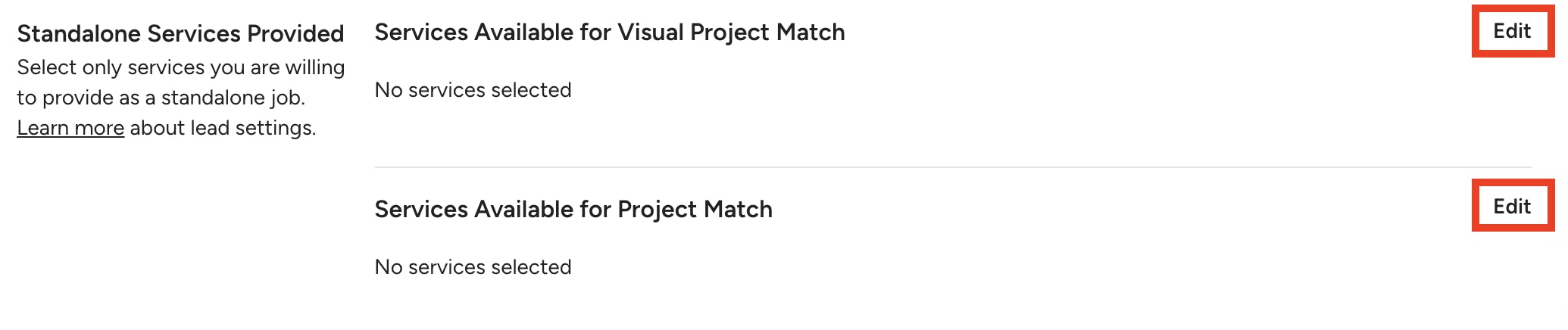
Adjust Standalone Services
Within lead settings, you can adjust your preferred standalone services, which specifies which individual projects you would like to take on as a standalone job (instead of a job that's packaged together with other services).
There are two options in this section — services for Visual Project Match, and services for Project Match. Both options will connect you with potential clients who are looking to start a project you are interested in. Visual project match just includes services that are more visual — it gives you a chance to showcase images that are relevant for that project type.
For example, if you select Bathroom Renovation as a service under Visual Project Match, you will be able to select some your bathroom renovation photos. This helps you stand out from other businesses and gives the homeowner more incentive to contact you.
To edit your lead eligibility based on standalone services, click the Edit button in either the Visual Project Match or Project Match section.
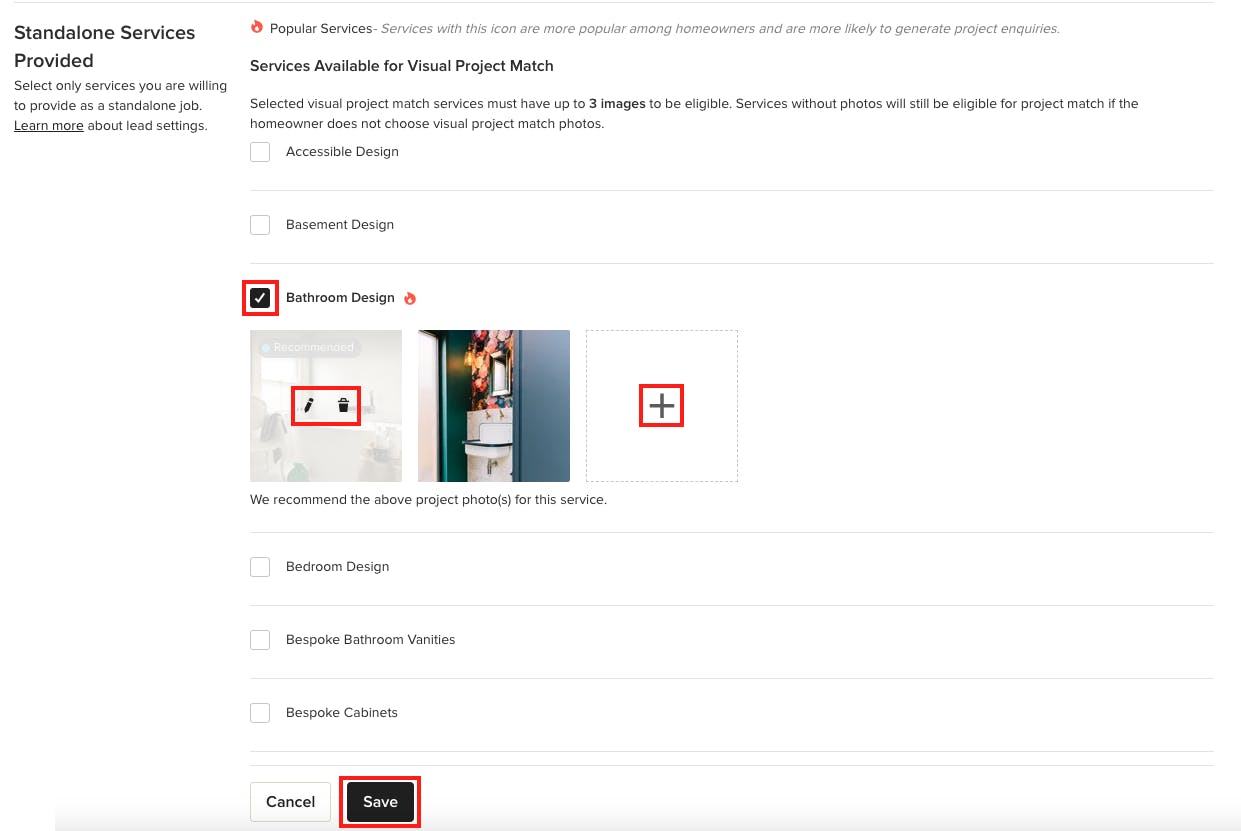
Visual Project Match
To add a service for Visual Project Match, click the check box next to the relevant service. Click the + icon to add photos from your Houzz projects. A new photo selection screen will appear where you can select photos from your profile and adjust the order by clicking and dragging the images on the right side of your screen.
Once back in the lead settings page, you can edit the photos you selected by clicking the pencil icon, or you can delete photos by clicking the trash icon.
You have to submit at least three photos for each service. Not all services are available for Visual Project Match, but you can select as many services as needed.
Be sure to click Save. The Houzz team will now review as part of the approval process. Once complete, the leads you receive will now reflect your set standalone services.
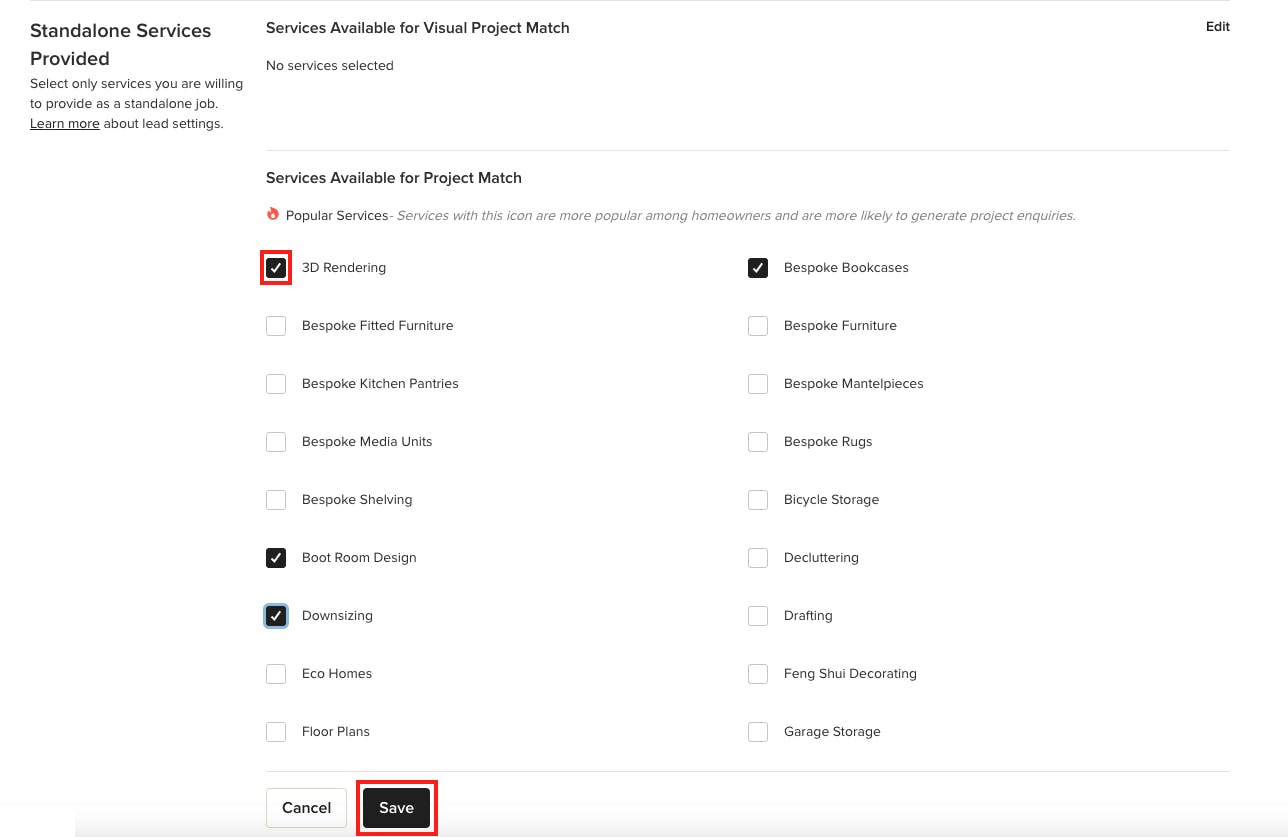
Project Match
To add a service for Project Match, click the check box next to the relevant service. The services are listed alphabetically — you can select as many services as needed.
Once complete, be sure to click Save. The leads you receive will now reflect your set standalone services.
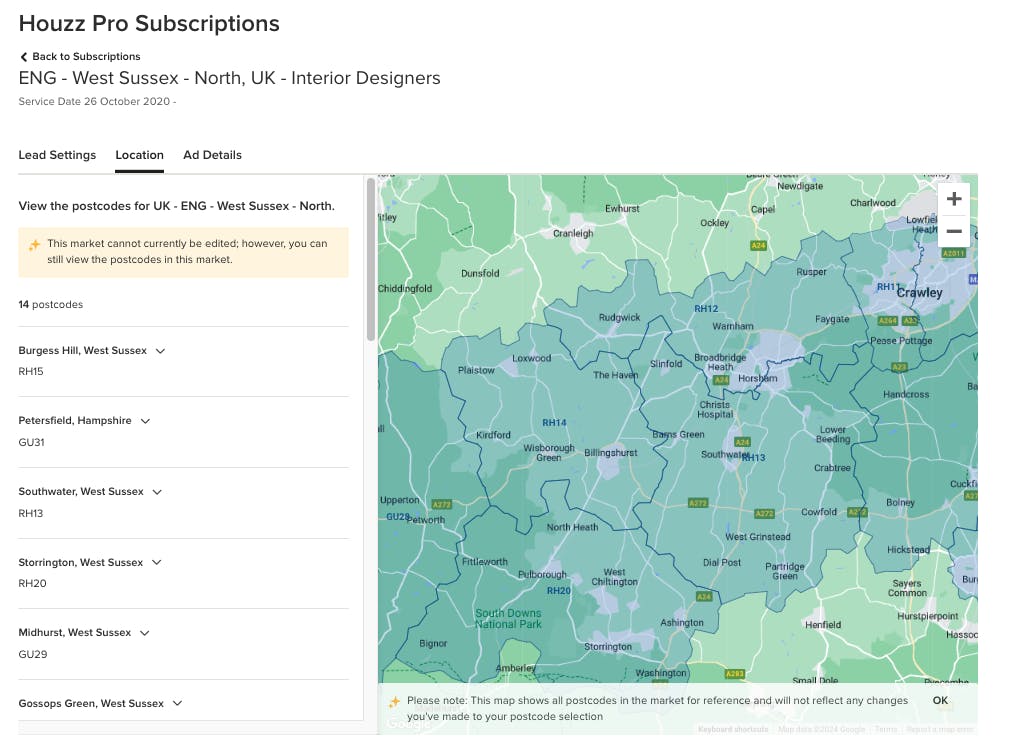
Adjust Lead Location
Location adjustment for leads is only available in certain metro locations with a high density of leads.
For locations that don't offer manual adjustments, you will need to contact your account manager or the Houzz support team to make changes. Your location tab will look like this.
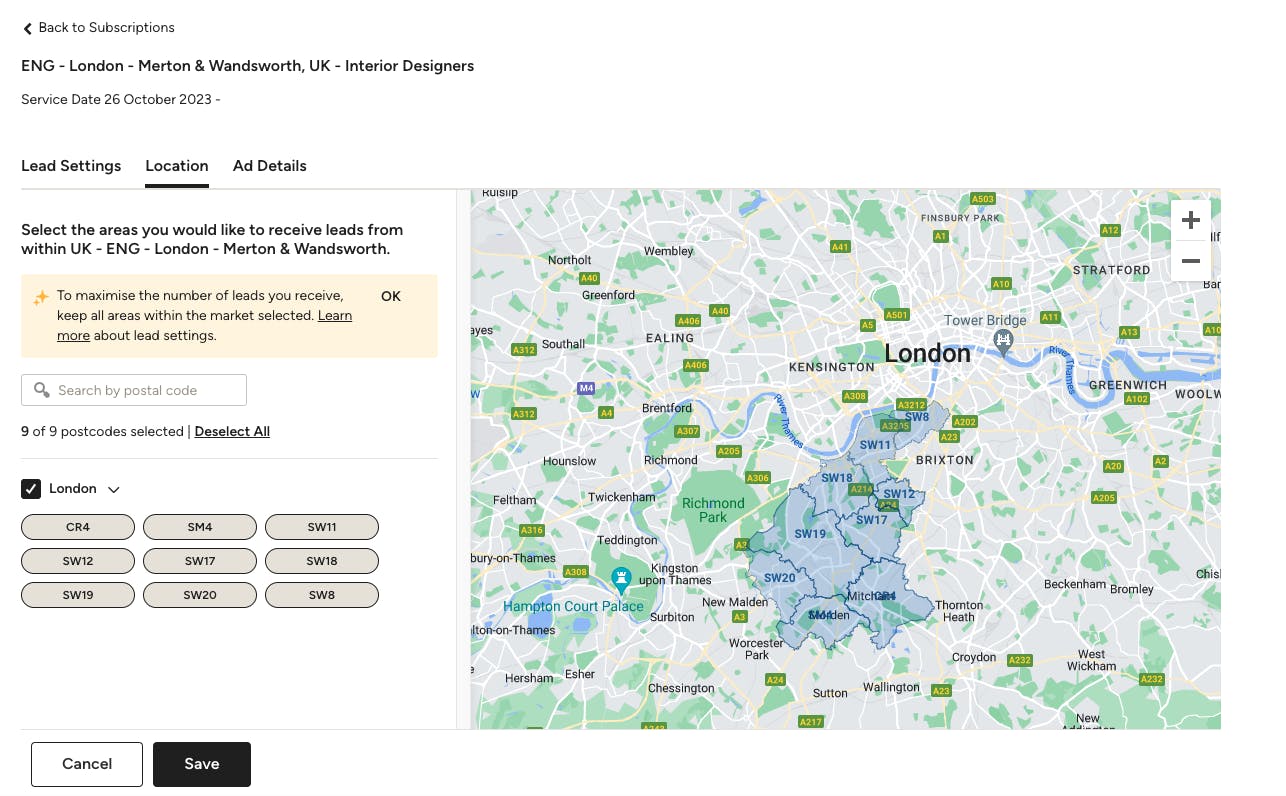
If you are in a location where manual editing is available, you will notice that you will be able to edit your location map directly. You can click on certain postcodes to turn them on and off, and you can turn on and off entire cities by clicking the check boxes on the left. You can click Select All to select all the postcodes available, or you can Deselect All. There is also a search bar that you can use to look for specific postcodes.
If you aren't sure which postcodes to include, you can use the map on the right to take a closer look at your region and determine which postcodes are relevant for you. The map is not interactive, so you still need to manually input your postcode preferences on the left.
Once complete be sure to click Save.
Pro Tip: When filling out postcode information, be sure to select as many relevant areas as possible to maximise the number of leads you receive.