How to Set Your Status as Away
If you want to pause incoming leads, you can easily set your business status as away in Houzz Pro. This is useful when you're too busy to take on new projects, or if you're going on holiday — it saves you the hassle of responding to new leads when you don't need the business.
When your status is set as away, you will not receive Project Match or Select Match leads. Your Houzz profile and non-sponsored directory listing will still be visible, so some homeowners can still directly message you if they come across your profile. You can set an automatic reply to go out to these incoming enquiries. Your business status will automatically revert back to normal at the end of your away period, and you’ll resume receiving Project Match and Select Match leads.
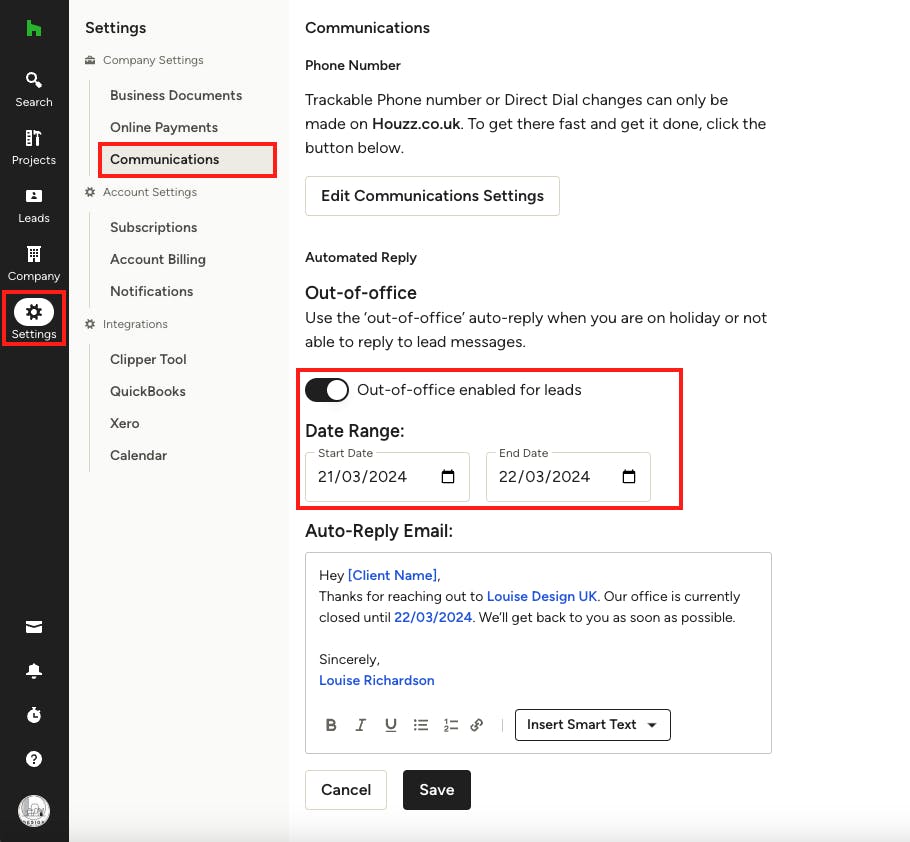
To set your status as away and enable an automatic reply:
1. Select the Settings icon from your left-hand navigation, then select Communications from the menu.
2. Under the Out-of-Office section, toggle on Out-of-office enabled for leads.
3. Set the start date and end date for your away status.
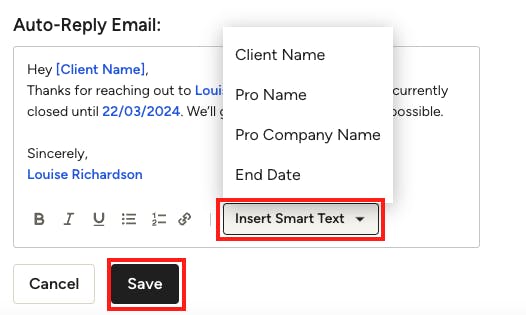
4. Edit the text for the auto-reply email in the text box. This will be automatically sent when you receive new enquiries.
If you would like to personalise the email with the client name, your name, your company name, or your away date, you can add smart text by selecting the Insert Smart Text button. When you select this button, the personalised text will appear wherever your cursor is in the message. [Client Name] and [Pro Name] will populate with real text when you send the message.
By default, some smart text will be included in your message. If you would like to delete this or any smart text you added, you can directly remove it from the text box.
5. Once it looks good, click the Save button.
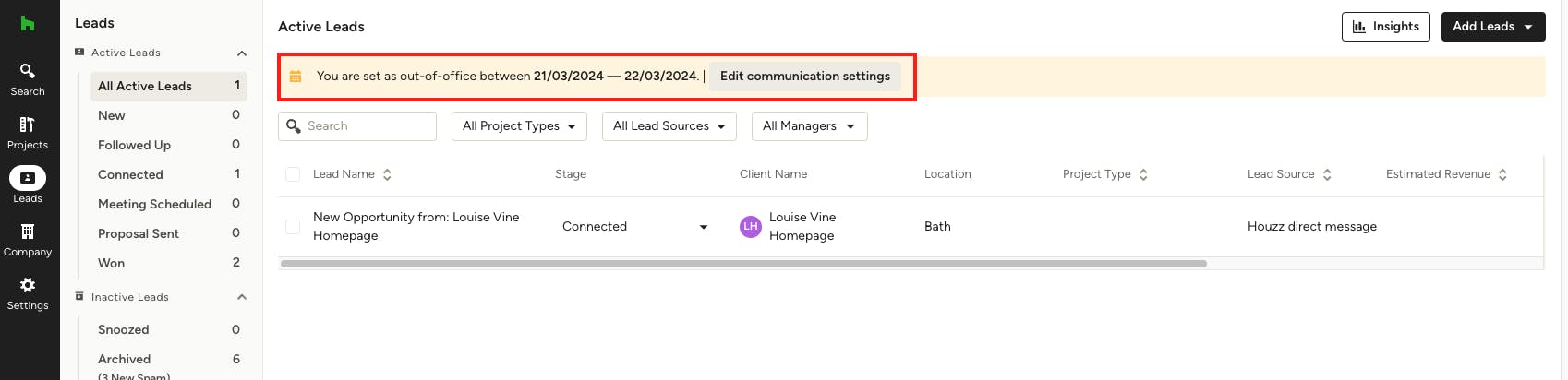
You will now notice a banner at the top of your leads section informing you that the away status is turned on for the dates you selected.
You can always edit your away status by clicking Edit Communication Settings in this banner, or you can go back into the Communications section of your settings.
Your status will automatically revert back to normal after the end date, so you will resume receiving Project Match and Select Match leads then.
Ultimate pros can also access this feature through the Subscription section in the Houzz Pro account settings. Just select which package it applies to and enable the feature.