How to Log a Payment
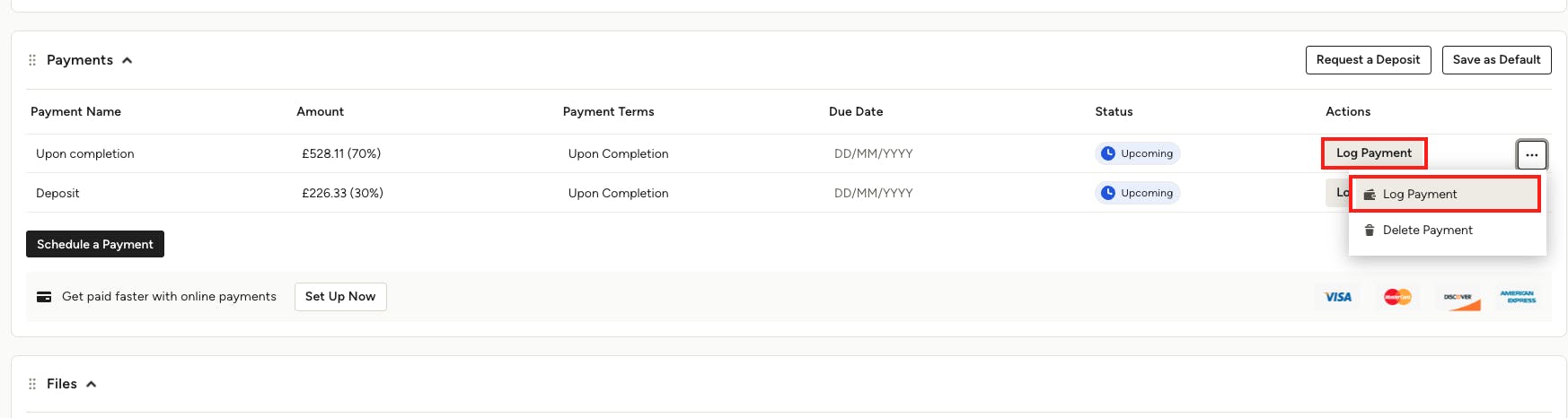
Logging payments in Houzz Pro helps you keep track of all the payments you receive. It's a great way to organise payments for your records and accurately reflect your business financials within financial reports.
You can log a payment on approved and unapproved estimates, proposals, invoices and more. You will need to have scheduled payments set up in order to log a payment.
To log a payment:
1. Open up the relevant document and scroll down to the Payments section.
2. Click the Log Payment button to input payment details. You can also select the three dots to the right of the payment and select Log Payment.
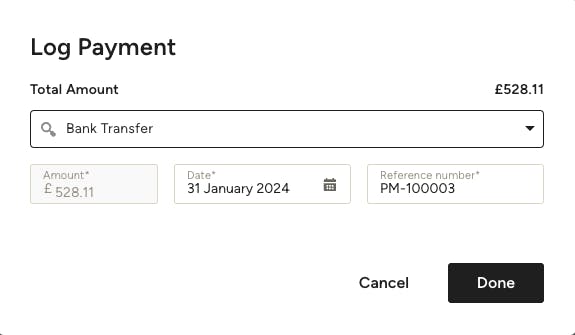
3. Input the relevant payment information. This includes payment method, payment date, and reference number if needed. Payment methods listed include bank transfer, cash, cheque and credit card.
4. Click Done once complete.
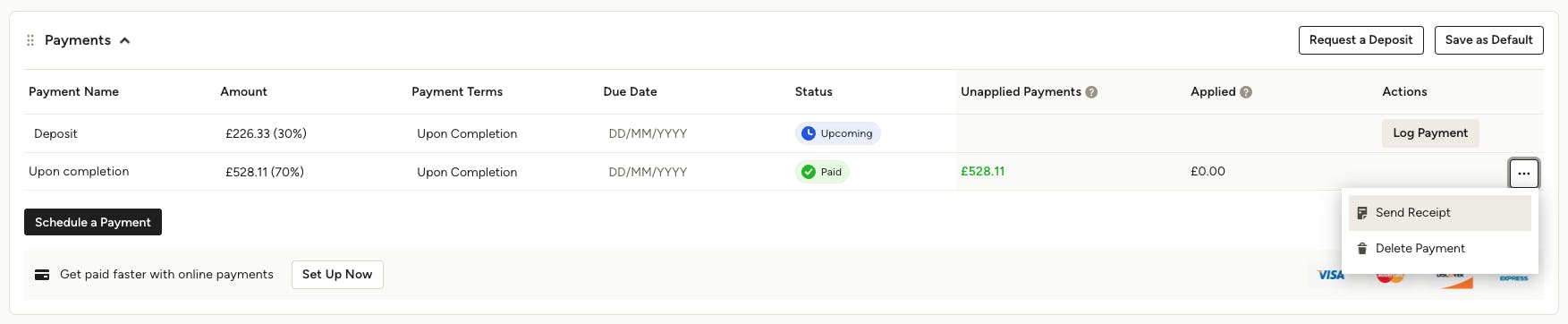
5. Your payment schedule will update to show that the payment has been paid. If you select the three dots to the right of the payment, you will be able to send your client a receipt or delete that payment if needed.