How to Create Outdoor Surfaces on the 3D Floor Planner
You can create outdoor surfaces in the 3D Floor Planner with our new outdoor surface drawing tool. Decking, patios, lawns and driveways are all easily added to your 3D plans with our expanded library of materials including pavers, ground cover, lawn, gravel, decking, and pavement.
Learn how to take your 3D plans to the next level by following these steps:

Define the outdoor space
First, you'll need to define your outdoor surfaces by creating enclosed spaces. Locate the outdoor surface tool (the tree icon next to the wall drawing tool) and use it just as you would to create walls. You can draw an enclosed shape by making:
- A rectangle enclosed by an exterior wall (shown below)
- A rectangle closed by creating four sides with the outdoor drawing tool
- Any closed shape
Outdoor surfaces can also be divided by placing additional line segments that form closed shapes, enabling an easy-to-use way to place multiple materials in one area. See "Creating pathways" below for more details.

Select your surface
Once your areas are defined, it's time to choose your surface material. With an area selected, go to the surface library on the right and choose from pavers, ground cover, decking or pavement to get your desired look. Just like interior flooring, the selected material will fill the whole enclosed area.
Pro tip: Do this step while in dollhouse mode to see an accurate representation of the materials.

Adjust surface settings
Once you've found the right surface material, you can adjust the settings, such as rotation, grade and plank size, to achieve the look closest to what you want to show to your client. Click the back arrow in the top left of the Outdoor Surface Library to bring up the surface properties.
Don't forget to add a label to the surface so it's clearly defined when viewed in the floor plan mode!
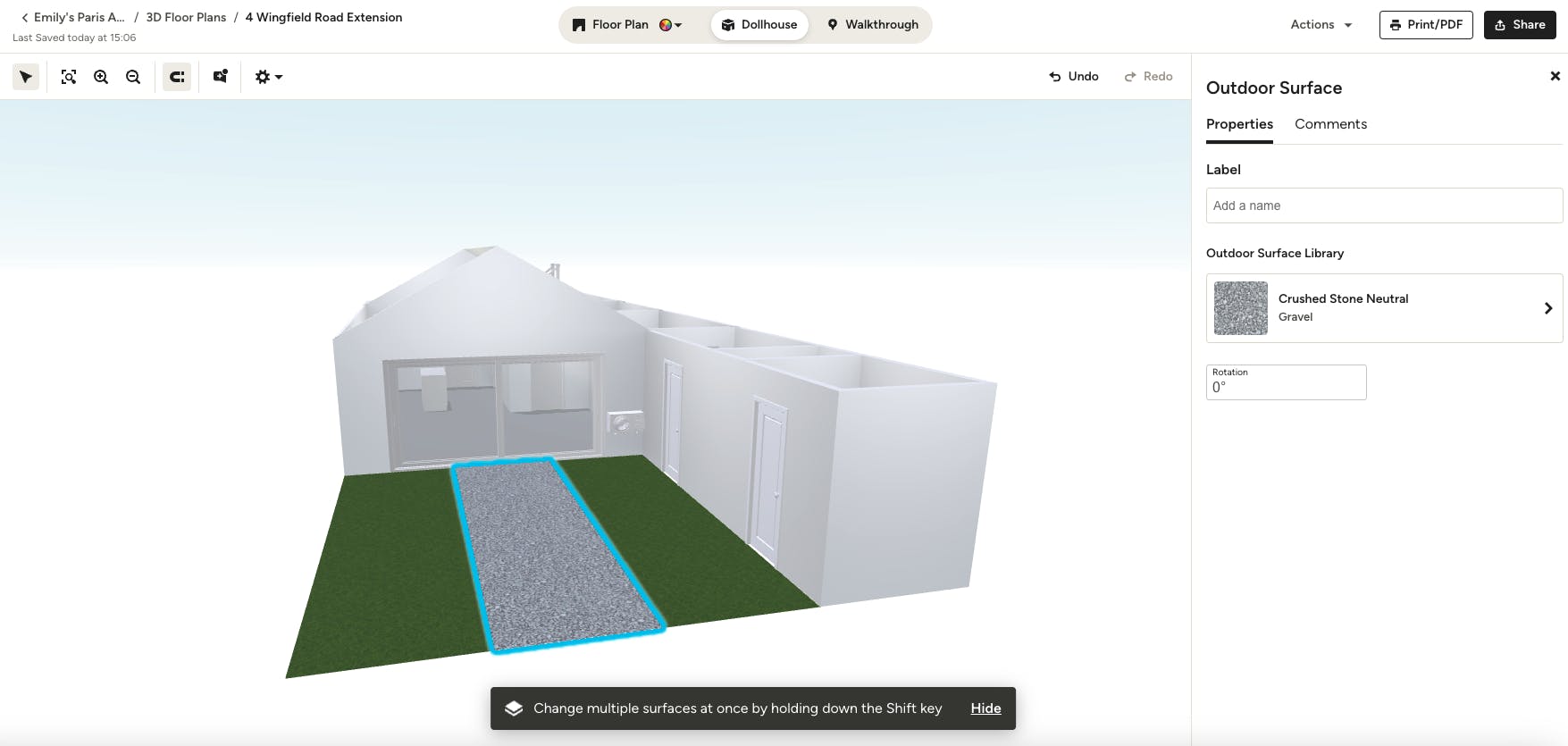
Creating pathways
Looking to create a brick pathway leading to a decking area, or maybe a driveway surrounded by a lawn? Outdoor surfaces can be divided by adding line segments that form additional shapes. Once you create a new section within an existing outdoor surface, simply fill said section with your desired material to show the distinction between the two.

Add outdoor products
Once you complete your new outdoor surface, you can further customise your design by adding outdoor products. Pergolas, pools, hot tubs, outdoor lighting, planters and outdoor furniture are just some of the many options to choose from.
To add products in floor plan mode, select Generic Products from the right-hand menu, and scroll down to the Outdoor Products section. You can either just click on the product or click and drag to add to your 3D floor plan. You can adjust product size, colour and/or finish in the right-hand menu.
We regularly add new products, so be sure to check back frequently to see what else is new!