Collaborating with Your Team on Houzz Pro
Last updated: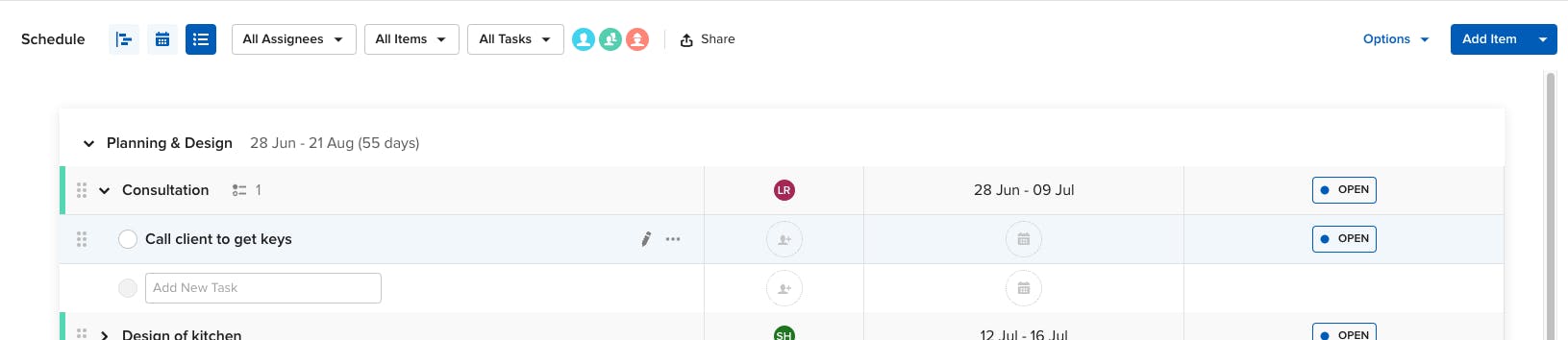
There are many useful ways to collaborate with your team on Houzz Pro, including through the use of tasks, schedule/calendar, notes, daily logs. You can also keep your project organised with the Overview tab.
SCHEDULE / CALENDAR
Your tasks will also show up on your calendar and schedule.
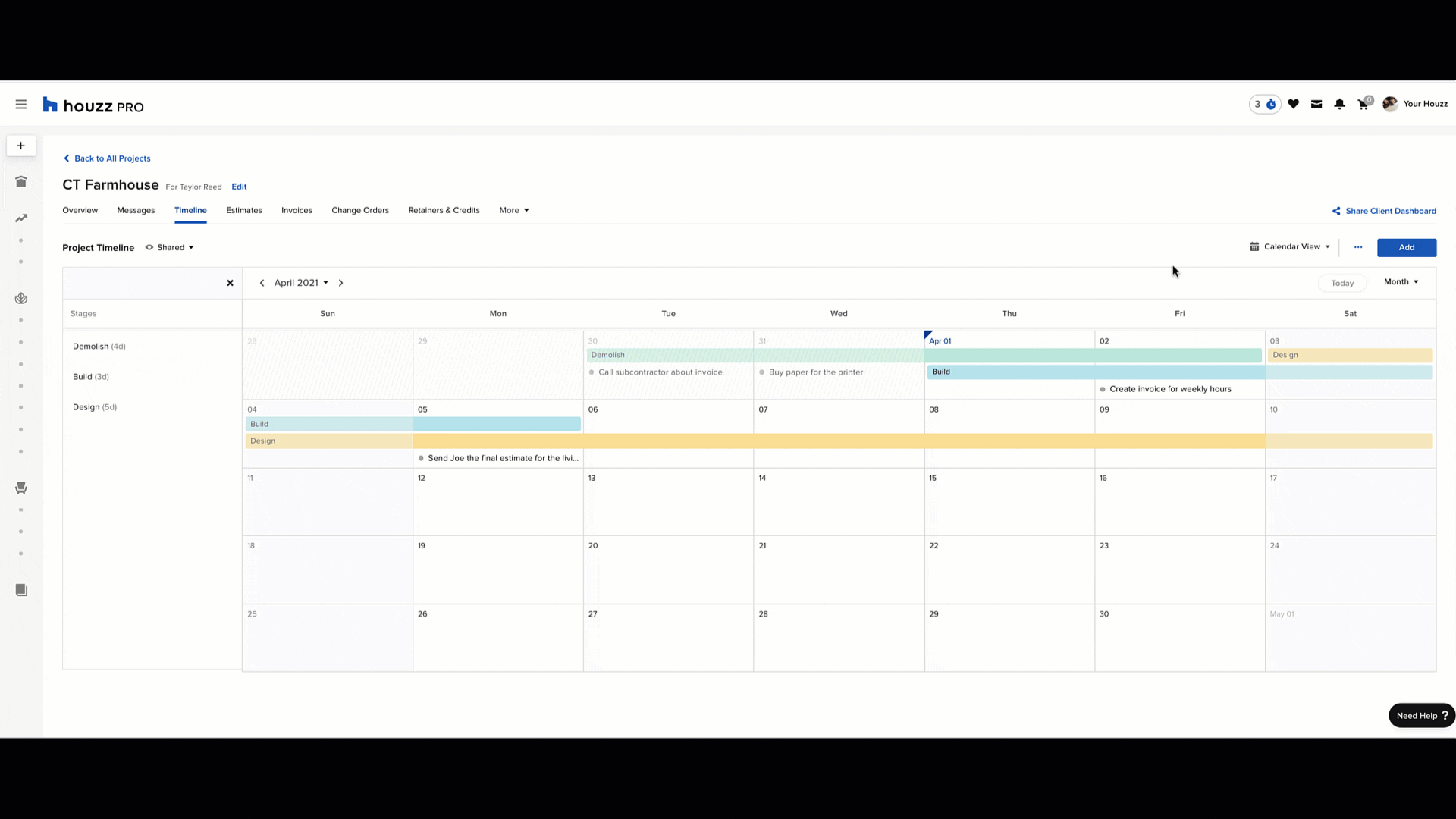
Click the drop-down arrow on the upper right to change between Calendar View and Gantt View.
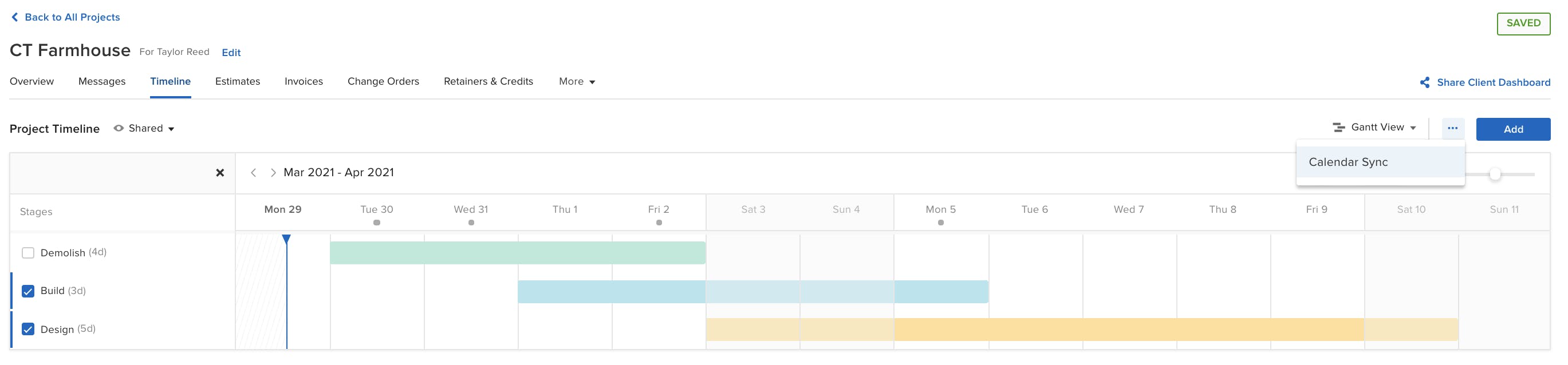
You can adjust the dates for each item on the calendar by manually changing them or by dragging its coloured bar. If several items’ dates depend on each other, select the checkbox next to the item in the Gantt view and drag the items as a group.
In the Gantt view you can also change the order of the stages by clicking and dragging the six dots that appear to the left of the stage’s name when you hover over it.
You can sync your personal calendar with Houzz Pro to assist in scheduling meetings with your clients. The sync is one way, from Houzz Pro to your calendar.
When using Google, your calendar will update daily. With Apple and Outlook, you can select how often the calendar will update.
To sync your calendar with Houzz Pro, go to the Schedule section. Click the Options button in the upper right and click “Calendar Sync.”
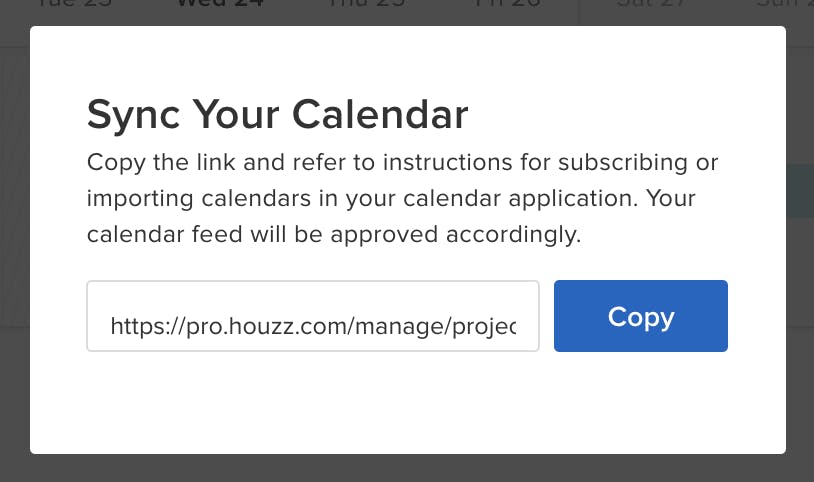
Click “Copy” to copy the calendar syncing link. Then head over to your calendar software and follow their steps to import the Houzz Pro calendar.
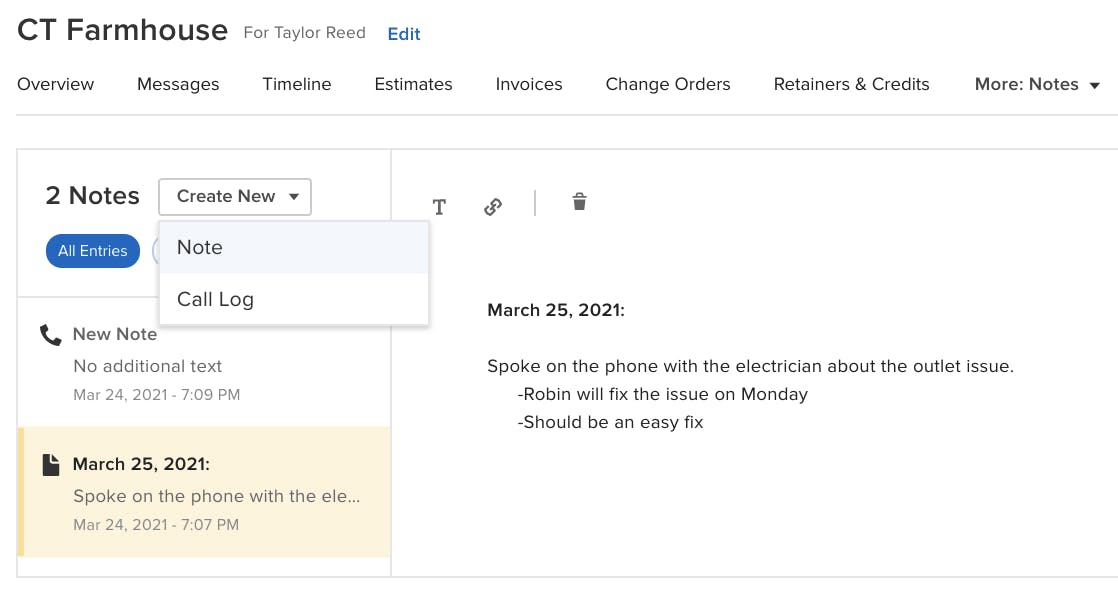
Click “Share Client Dashboard” to share this schedule/calendar with your client.
NOTES
Notes provide you with a space to write anything you want for your project, and they are not shared with the client.
Within Notes, you click the “Create New” drop-down arrow and select either “Note” or “Call Log.” Then write down anything you want for your personal records on the project.
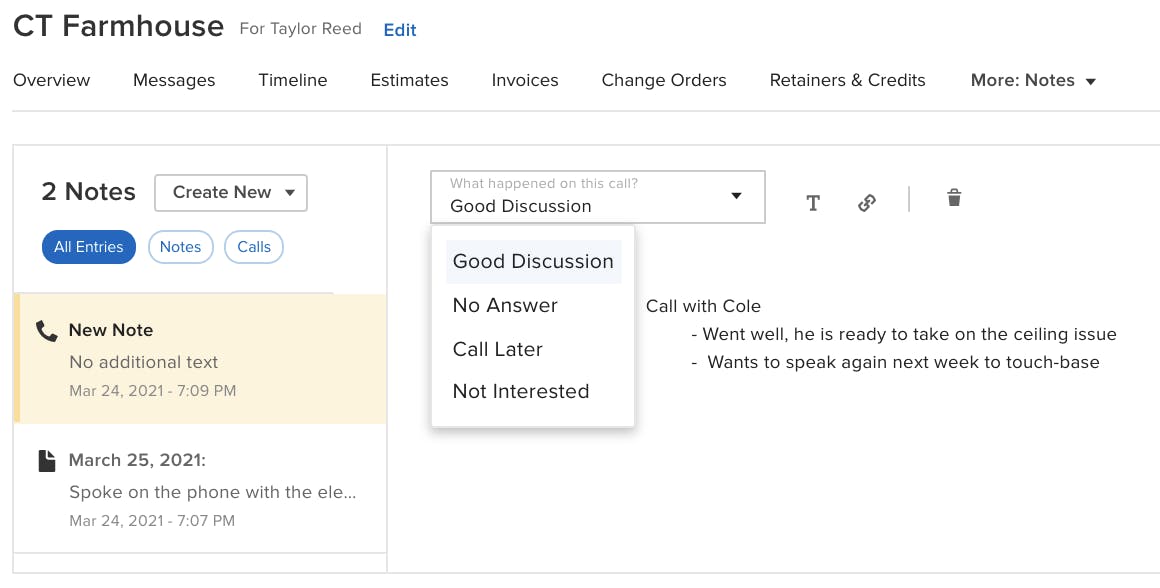
In the Call Logs section, you can document how the phone call went with the “What happened on this call?” drop-down arrow and then you can write in any details in the text box area.

DAILY LOGS
Daily Logs allow you to document a few key points about your work progress throughout the day.
You can share this with your client by clicking the blue “Send to Client” button.
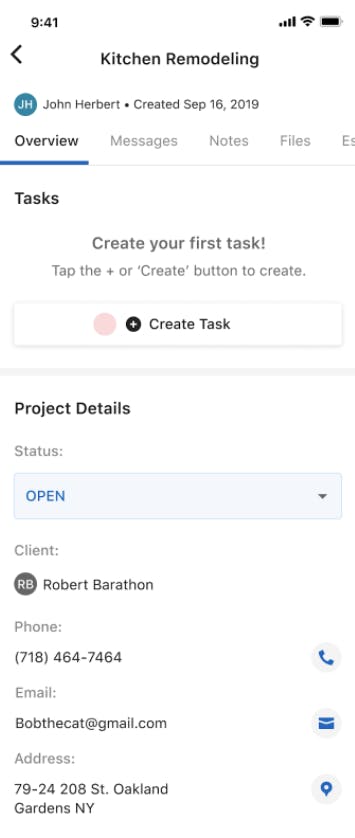
OVERVIEW
In the Overview tab, you will see your tasks and the project details, such as the status and your client’s contact information.
On the mobile version, you can click the icons next to the contact information to directly call, email, and see the GPS location.