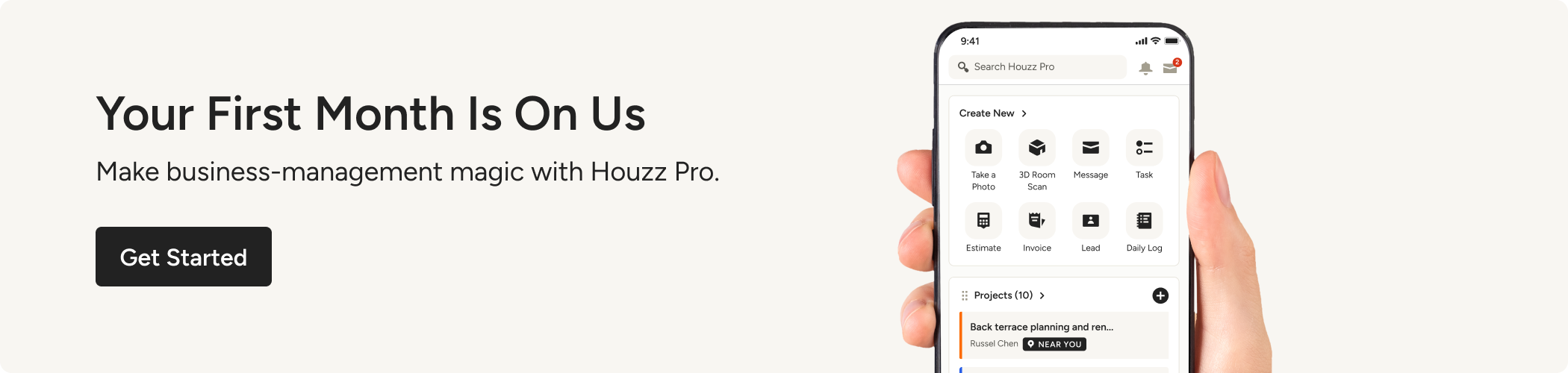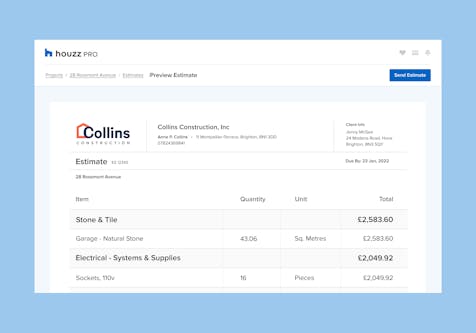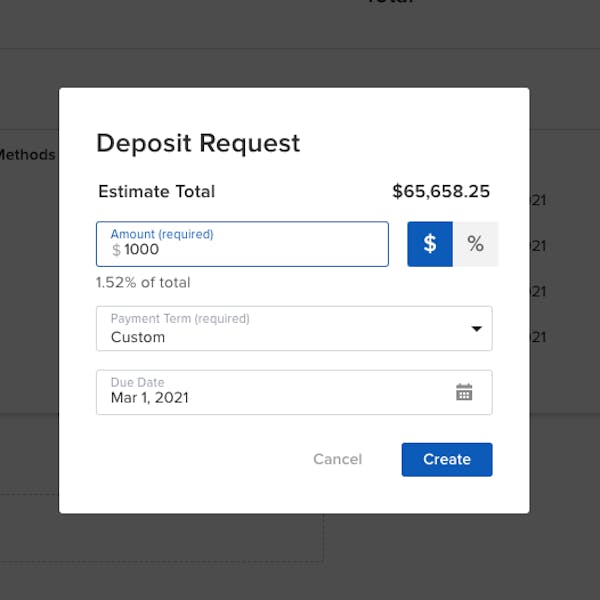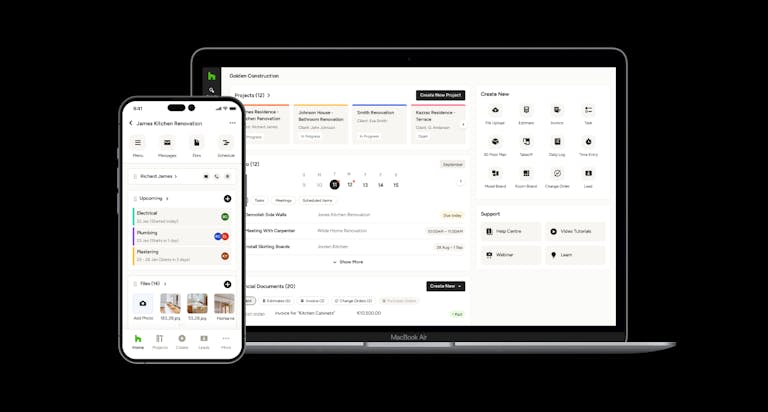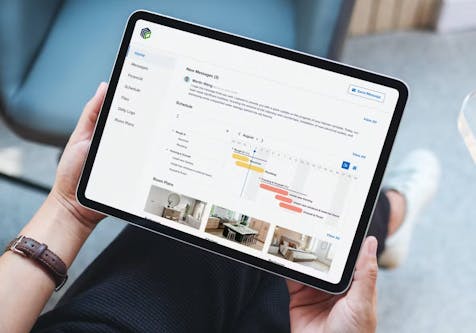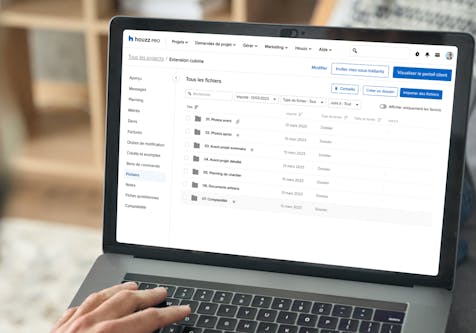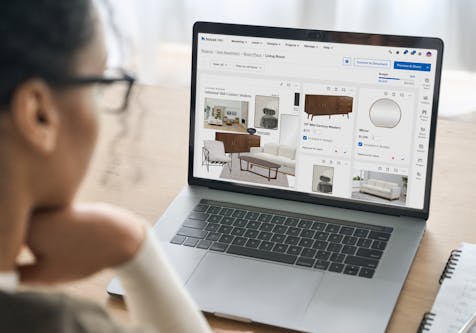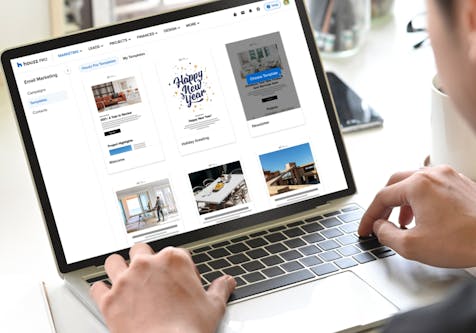Now You Can Take Deposits and Retainers, Apply Credits, and Schedule Payments on Estimates with Houzz Pro
For Houzz Pro subscribers, three new financial tools now make getting paid and managing cash flow even easier.
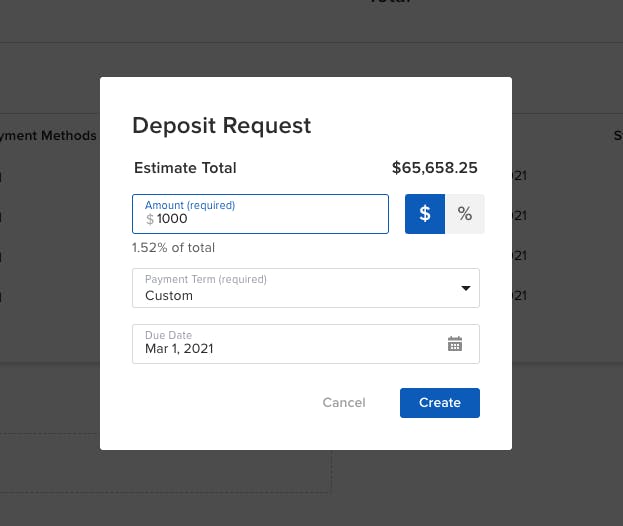
If you're a Houzz Pro subscriber, three new financial tools now make getting paid and managing cash flow even easier. With deposits and retainers you can collect payments upfront when appropriate to get jobs moving quickly. With payment scheduling integrated into estimates, you can not only set client expectations around the overall project cost, but also for when payments are due. When clients approve estimates, they’ll also be acknowledging the payment schedule.
You can request a deposit, multiple payments, or the full amount using either percentages or price values. This enables you to easily break down the payment schedule based on milestones or percent completion.
Whether converting a full estimate to an invoice, or progressively invoicing over time, estimate payments can be easily transferred to invoices, allowing for maximum flexibility with how money is allocated across invoices.
Deposits and Scheduled Payments on Estimates
Taking deposits and scheduling payments on estimates are both easy to do from the same menu:
- Select a project in the Manage section of Houzz Pro, and click on the Estimates tab
- Once you create an estimate, you’ll see the Payments section
- Click “Schedule a Payment” or “Request a Deposit”
- You have the ability to specify details such as amount, payment method, terms, due date, and status
- Once entered, you’ll see each scheduled payment in the Payments section clearly listed
- You also have the ability to preview what your client will see with the “Preview and Share” feature
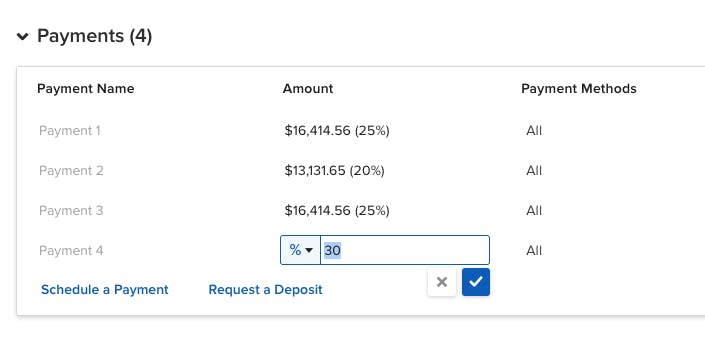
You and your client will be able to view all the scheduled payments on the estimate, ordered by due date, and noting the current status.
Your client can easily approve the estimate online and then pay by the due date.
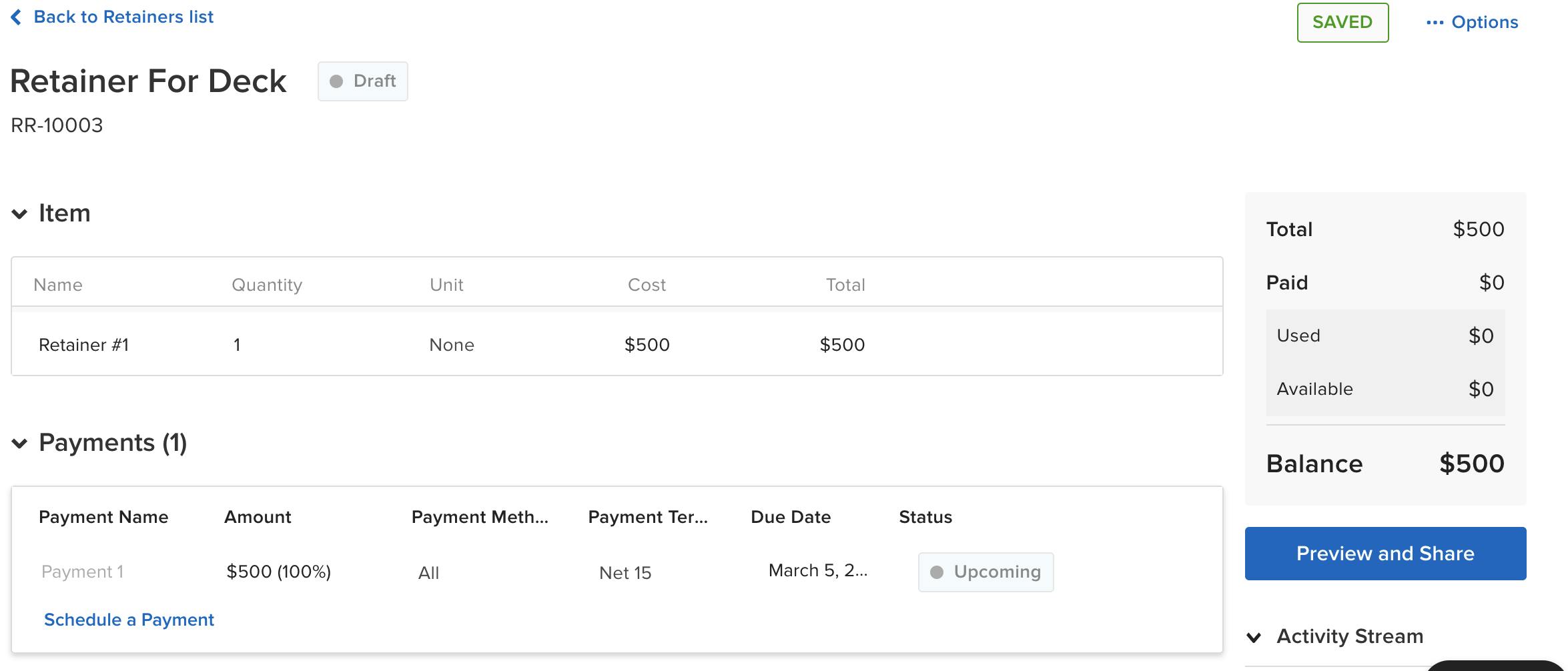
Retainers
If your business works with retainers Houzz Pro makes it easy to collect payment upfront, then apply the retainer as work is done. If your retainer only covers part of the estimate, the balance can be set up as a series of scheduled payments, and it’s easy to invoice as you go.
Here’s how to set up a retainer:
- Select a project in the Manage section of Houzz Pro
- Click on the “Retainers & Credits” tab
- Choose “Create a New Retainer”
- Enter the details for the retainer such as retainer quantity, unit, and cost
- Click “Preview and Share” to see and edit how your client will view the retainer
- Choose “Confirm and Send” to share the retainer with your client or export it as a PDF
How to apply a retainer:
- Click “Log Payment” next to the retainer entry
- Choose Apply Retainer as the payment method and enter the amount of the retainer you want to apply
- Your retainer will be applied as a payment and the remaining amount of the estimate will be set up as a new scheduled payment
- Click “Create” to continue
Applying Credits
Credits will now be created from negative balance estimates and invoices. Once a credit is created the funds can be applied to any estimate or invoice in the project.