Setting Up a Domain for Your Houzz-Managed Website
Houzz provides several options for building a website and then publishing it at a domain, also known as a website address or URL.
Luckily, you only need to set up your domain once. Houzz can create a domain for you, help you use a domain you already own, or allow you to customise your preferred domain.
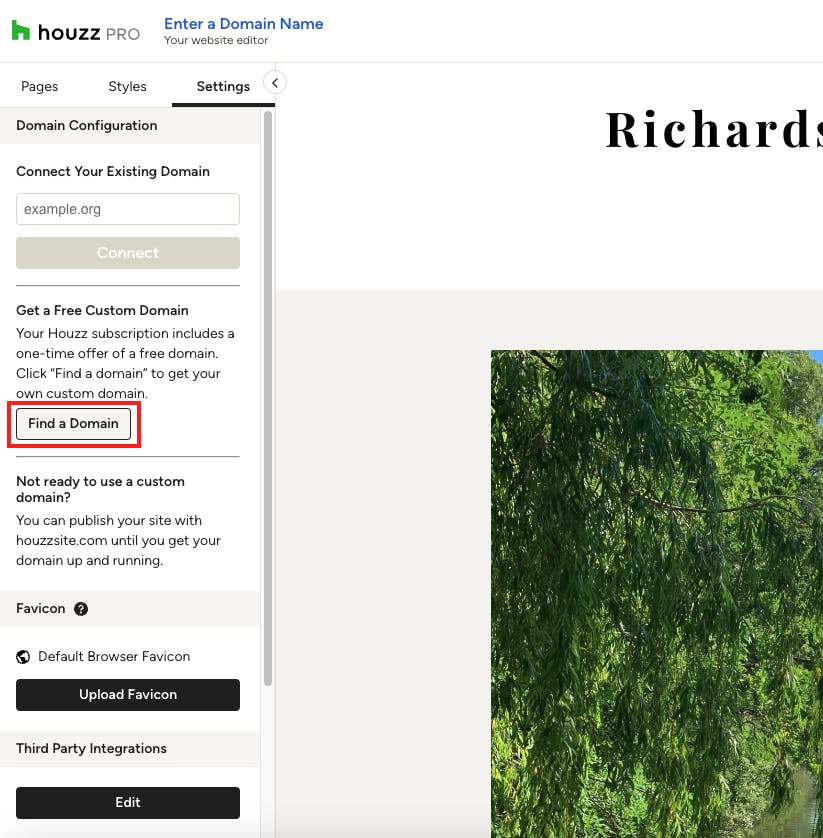
How to Customise a Domain
If you have an Ultimate account, Houzz Pro allows you to create a customised domain one time for your Houzz-managed company website. To create your custom domain, you can either contact the support team for personalised support or use our self-service option within the website editor.
To start:
1. Go to the Settings section of your website editor. Under Get a Free Custom Domain, select Find a Domain.
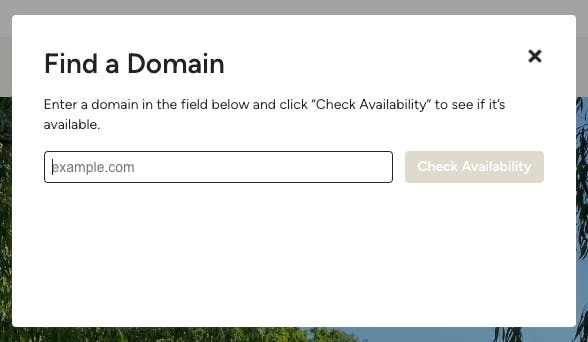
2. In the following screen, enter a domain you would like to use for your company website, and click Check Availability.
Please Note: You are only able to customise your domain one time, and only .com domains are currently available.
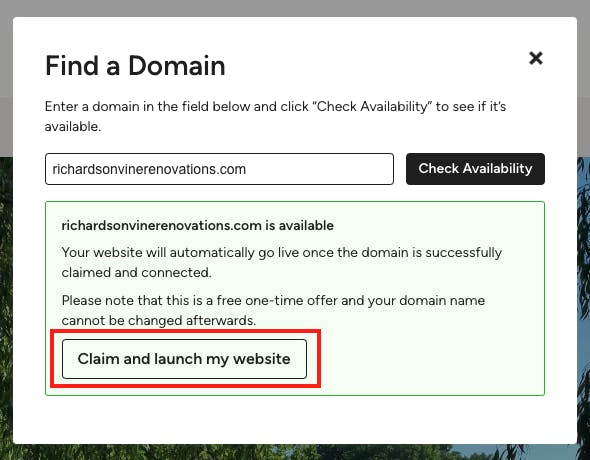
3. If the domain is available, you will be able to claim the domain and launch your new website by selecting Claim and Launch my Website.
Once successful, you will receive a confirmation screen that says the domain has been claimed. Your website will be live shortly after. No need to do anything else — we will send you an email confirmation once it is online.
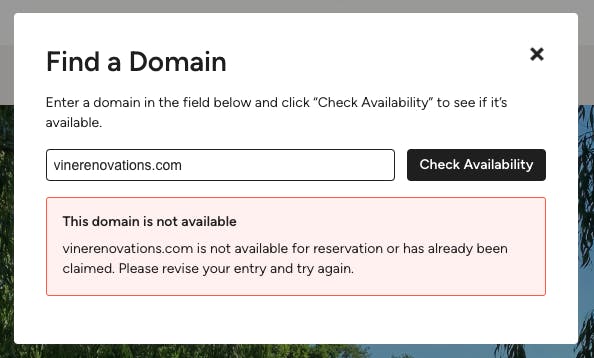
4. If the domain is not available, you will receive an error message. This means the domain is already in use, so you will need to try an alternative option.
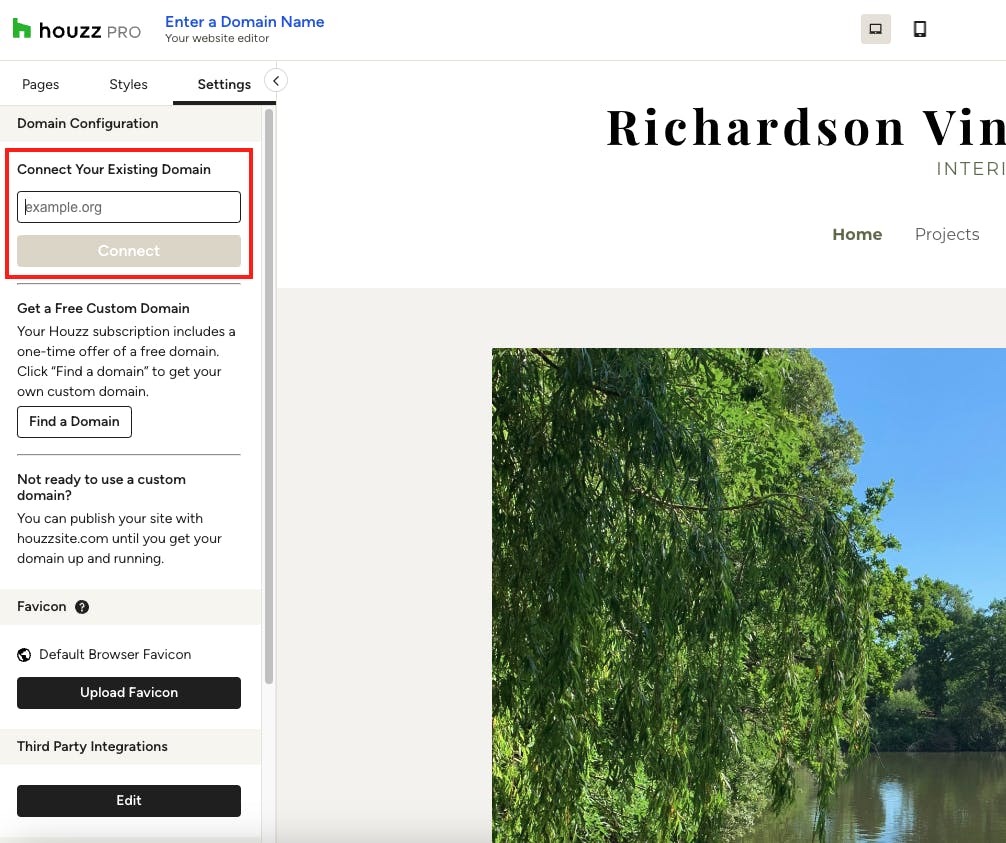
How to Use an Existing Domain
If you already have a domain you use for your company website, you can input this information and publish in the website editor.
To start:
1. Go to the Settings section of your website editor.
2. Under Connect Your Existing Domain, input your existing website domain, and select Connect.
Please Note: If you are using an existing website domain, you will need to update your domain's DNS settings through your registrar. Read this article to understand more about the process: How to update your DNS settings for your Houzz-managed website
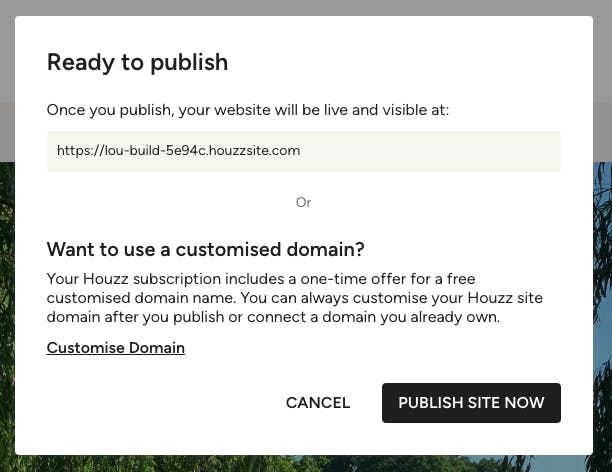
How to Publish Your Website
If you would prefer to wait to update your domain, you can also publish your website immediately and adjust the domain later on.
If you are publishing your website for the first time:
1. At the top right of your editor, click Publish.
2. A screen will appear that will show the default domain. If you would like to keep that domain and publish, select Publish Site Now.
3. Congratulations! Your site is now live. A screen will appear that displays your new website domain and allows you to visit your new website.
Please note: You only need to set up your domain once. After following these steps, you can easily publish new changes to your website — simply click the Publish Changes button at the top right of the editor. The changes will automatically be reflected at your domain within ten minutes.