How to Generate Payments Reports
With the Payments Report on Houzz Pro, you can easily keep track of all the payments coming in and going out of your business. The Payments Report data is based on your logged payments.
You will see totals for payments received, payments invoiced and liabilities, which is money you received but haven’t yet applied to an invoice or retainer. To narrow your results, use the various filters. As you do so, your data will adjust accordingly.
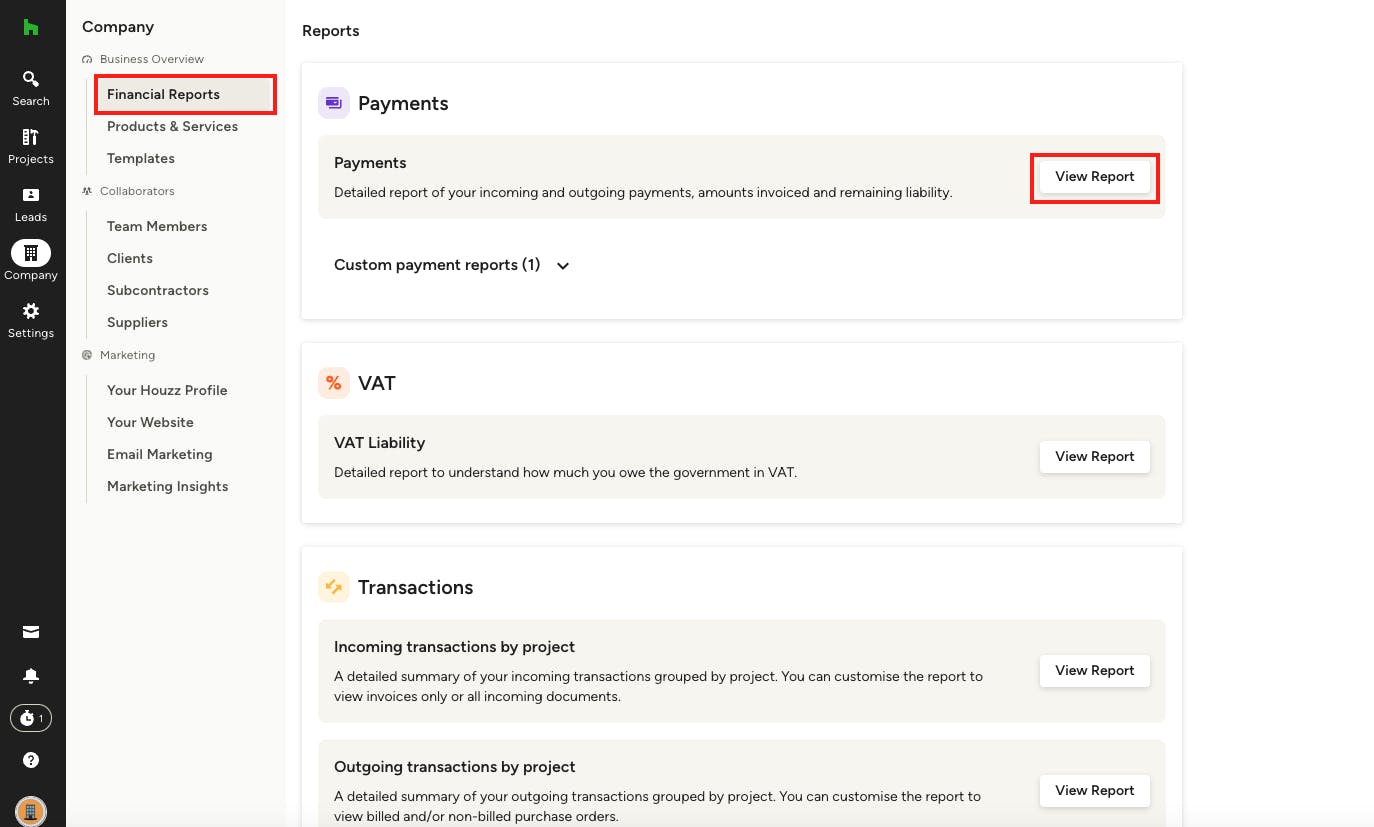
Generate the Payments Report
To access your payments report, locate the Financial Reports section under your Company menu in the left navigation. You will find a Payments tile on this page where you can click View Report to see the report.
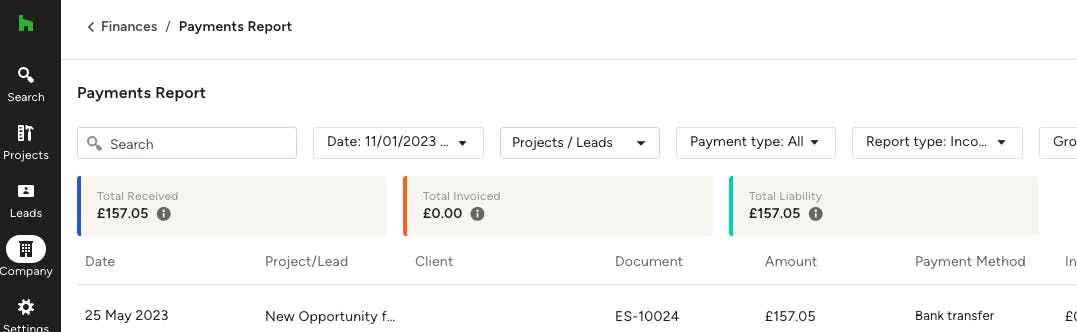
Understanding the report categories
When you open your payments report, you will see three categories below the filters.
Total Received: Total sum of payments received. This can include retainers not yet applied to invoices.
Total Invoiced: Total sum of payments applied to invoices.
Total Liability: Total sum of payments that have yet to be invoiced or returned to the client.
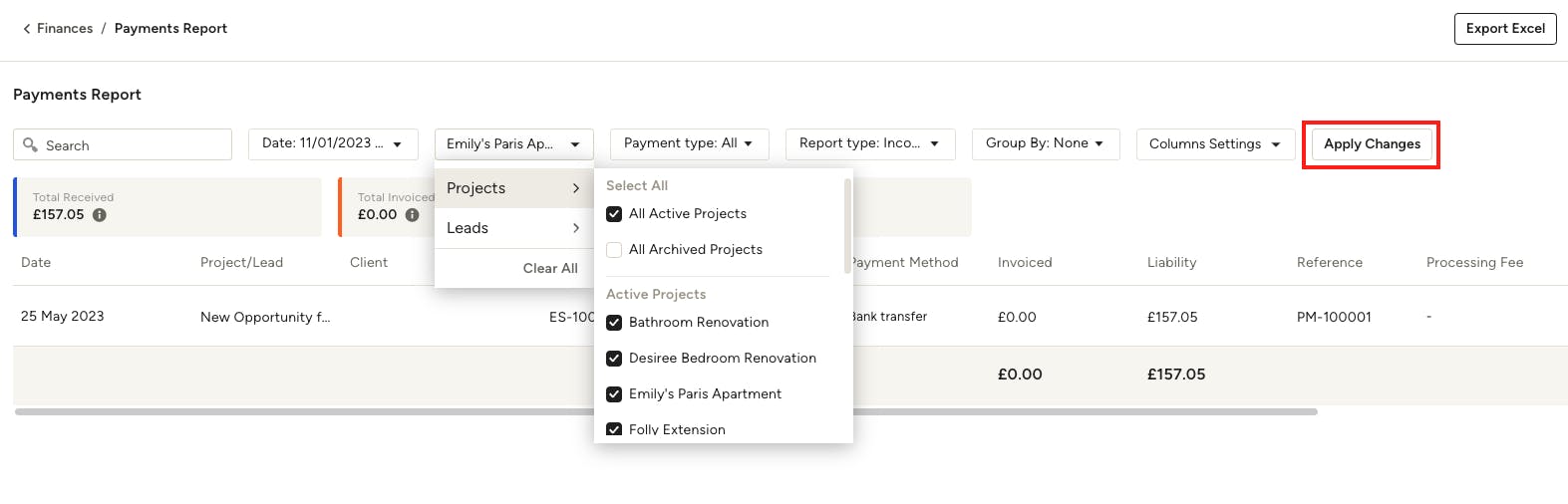
Filtering the report
You can filter the report by date, project, payment type and report type (this will switch between Income and Expense — Income will show any money received and Expense will show any money paid, like to subcontractors or suppliers.)
You can also narrow down results shown by using the search bar.
To sort the results, use the Group By feature to easily organise the payments by client, project, month etc.
Make sure to click Apply Changes to update the report view.
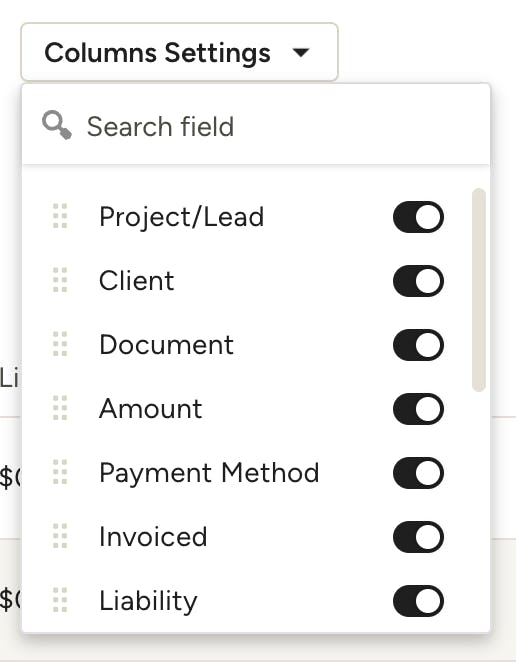
Adjust column settings
To customise which columns are shown in your payments report, open the Columns Settings dropdown and toggle on/off the ones you want to show or hide. To rearrange the columns, click and drag them up or down within the dropdown to position them accordingly.
Make sure to click Apply Changes to update the report view.
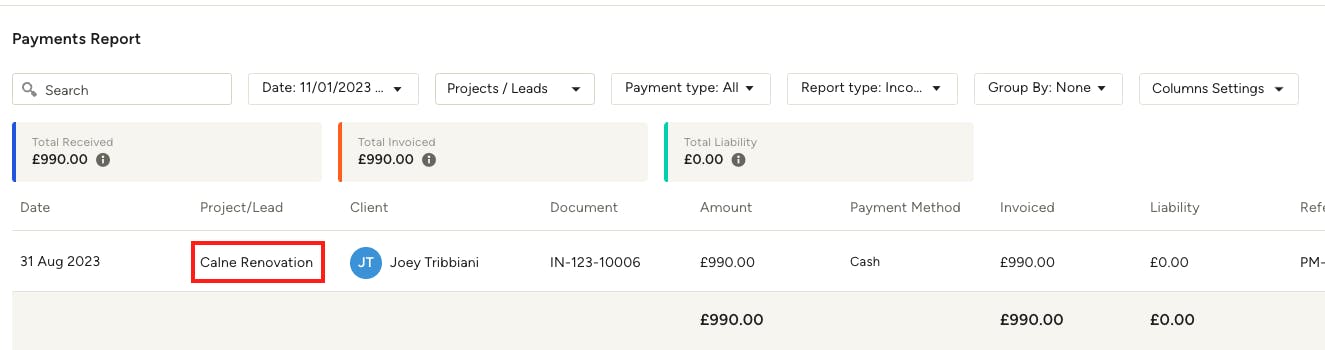
Opening a project from within the report
To quickly open a project directly from the payments report, simply click on the desired project name in the Project/Lead column. You will be sent to the selected project's overview page.

Export the Payments Report
You can also export the Payments Report as an Excel spreadsheet by clicking the Export Excel button on the top right of the report. Here’s an example of how the exported spreadsheet will look:
More Resources
To learn more about financial reports on Houzz Pro, check out this article.